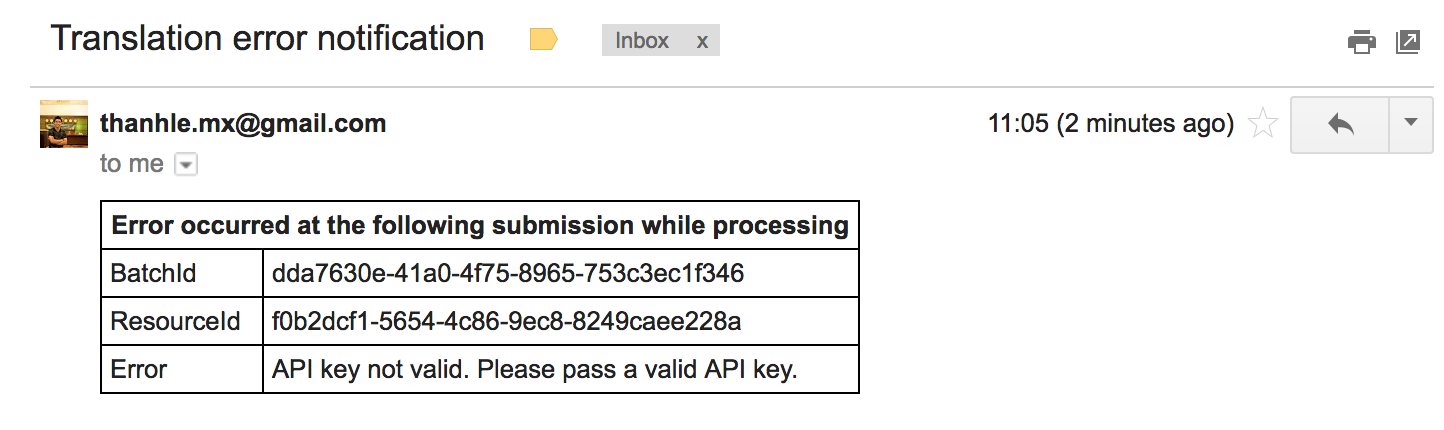Pre 6.1 Usage
Content Translation Support Extended (CTSX) enables you to translate content automatically over a translation provider ensuring a more accurate translation. Translation is done from a base language, typically English, to a target language. The base language should exist as content within your website or content app as properties. The target languages should be configured in your site definition. See Enabling multilanguage content for more information.
| The Configuration showed here reflects usage with Magnolia 6.1 and earlier. If you use a newer version of Magnolia, see Content Translation Extended module. |
Configuration
| Parameter | Description |
|---|---|
|
required Defines the field types that are going to be translated. Default is text and richText; possible values are composite and multiValue. |
|
required The class that finds the properties to be translated. Default is info.magnolia.translation.ext.core.finder.AdaptivePropertiesToTranslateFinder; finds the properties by processing the fields in the dialogs. |
|
optional From version 2.9.7, 3.0.3 Defines the source languages. The default is the value in the site definition fallbackLanguage; you can define as many languages as your 3rd party translator supports. The dialog will display only the ones supported in the current site definition. |
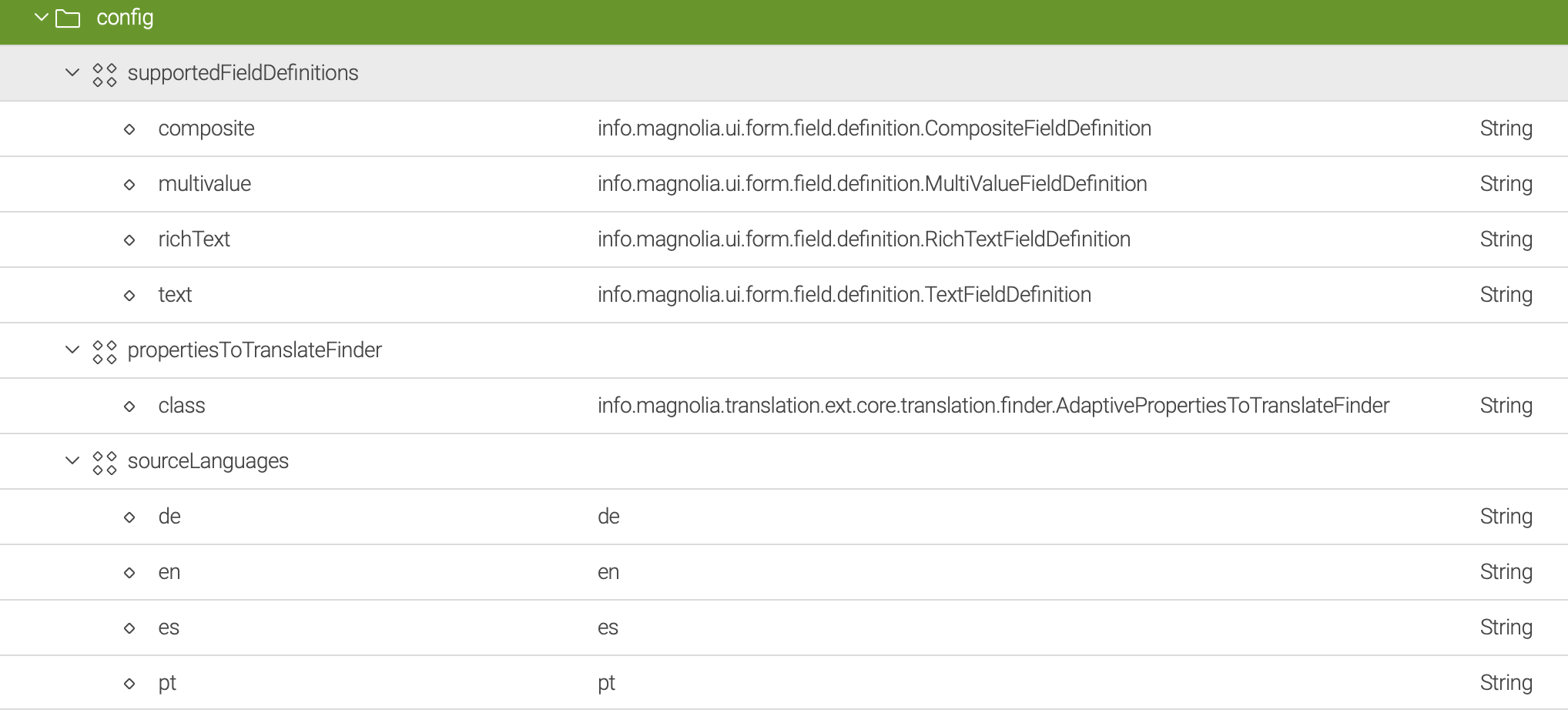
Translation providers
There are three translation providers to choose from: Google, Microsoft Translator and Translations.com. To make use of the translation functionality, a user account is required for the chosen provider.
A translator module connects Magnolia to translation services. The behavior of the service depends on the translation service selected.
| Service | Notes |
|---|---|
Synchronous |
Directly returns the translated result for each translation request.
No support yet for translating languages which contain country information.
|
Asynchronous |
Does not return the translated result for each translation request. A second request is required to get the translated result.
Supports translating languages which contain country information.
|
Common properties
| Property | Description |
|---|---|
|
optional When true the content review process (workflow) is bypassed. |
|
required Definition class for the translator to be used. |
|
required The display name of the configuration in Magnolia. |
|
required Set the translator to be the default. |
|
required Enables or disables the configuration with |
|
required Implementation class for the translation service. |
Translation Extend app
The module comes with the Translation Extend app which can be found under the tools menu of the applauncher. This app extends the functionality of Content Translation in the sense that translations can now be automatized. It is still possible to export the automatized translations from the Content Translation app after receiving them.
Translation subapps
The app is made up of several subapps for managing translation files and submissions.
-
Batches: In the Batches subapp users can
-
Add a new or edit an existing batch.
-
Submit a batch for translation.
-
Get the history of the batch.
-
Cancel a batch submission.
-
Reload an existing batch.
-
-
Histories: Allows for viewing and managing the batch histories.
-
Queues: Allows for managing the translation submission.
-
Comparison: Allows you to compare original and translated values before importing or rejecting.
Translation status
Once a batch is created it has a status. The status is visible from Batches subapp.
| Status | Description |
|---|---|
|
Created and not yet submitted. |
|
Processing and waiting to be submitted or imported. |
|
Submitted to the translation provider. |
|
Translated by the translation provider and was received. |
|
The translation has been approved by the reviewer. |
|
The content was imported. |
|
The translation has been rejected by the reviewer. |
|
Cancelled. |
|
Reopened after going through review step. |
|
The resource has no |
Workflow
This module provides a workflow for users to review and approve translated content. If the setting autoTranslationAllowed is true then the content is imported directly without a review step. Otherwise the content review workflow process is started.
The workflow is identical in nature to the 4-eye content approval workflow used for the Pages app. In this case the editor is the translation provider and the reviewer can be any person in the group. To configure your desired group, change the property here: /modules/content-translation-support-ext-core/tasks/reviewTranslation/groups@publishers.
Message views
Workflow message views define how messages display in Pulse during translation workflow. See Message view definition for more details.
Message views are configured here: /modules/content-translation-support-ext-core/messageViews.
|
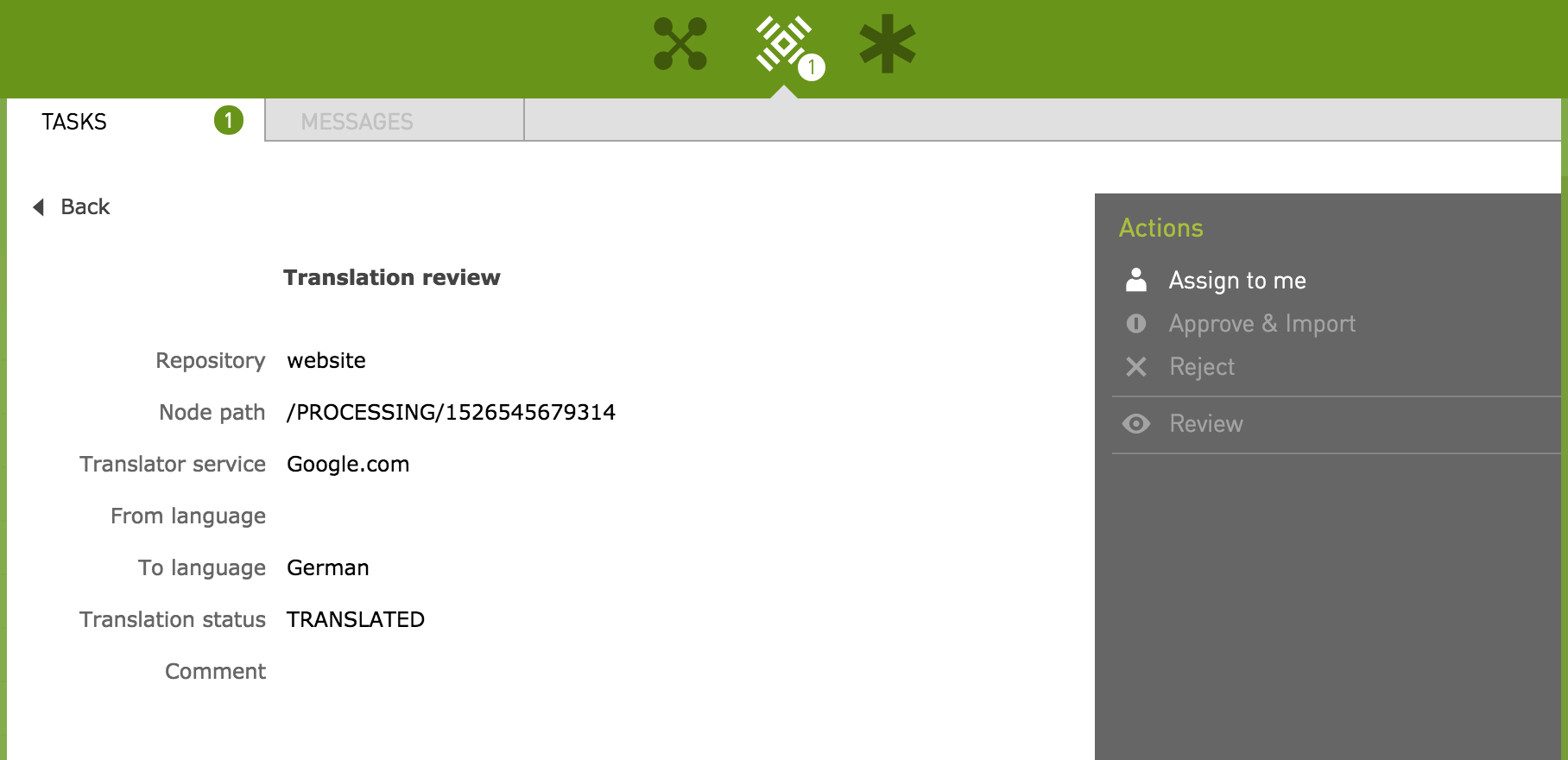
Work item handlers
The mapping is based on the work item name which is added to the jBPM process definition. There are two handlers configured for the workflow process.
-
approve: Handles importing translated content after approval
-
reject: Handler for content rejection
Work item handlers are configured here: /modules/content-translation-support-ext-core/workItemHandlers.
|
Translation jobs
The core module installs three scheduled jobs to automate the translation process. The translation is submitted to the translation provider. In the case of Translations.com, a second request is required to retrieve the translation results. Finally, the translation is either directly imported or the workflow process is initiated.
The jobs are configured under: /modules/scheduler/config/jobs.
|
Submitting
The executeSubmissionTranslationCommand sends translation submission requests to the provider.
# Configuration shown in YAML but must exist as a JCR Node.
executeSubmissionTranslationCommand:
catalog: workflowTranslation
command: threadPoolSubmissionCommand
cron: 1/60 * * * * ? # set to execute every minute at 1 second past the minute
description: Output, Send, Update translation batch
enabled: true
params:
batchSize: 100 # define how many tuples we retrieve at each execution of the job
maxAttempt: 10 # define the max retry for each item
poolSize: 10 # define the size of the thread poolRetrieving
The executeGetTranslationCommand is for asynchronous translation. You will also need to use this job for translation services that require a second request to retrieve the translations.
# Configuration shown in YAML but must exist as a JCR Node.
executeGetTranslationCommand:
catalog: workflowTranslation
command: threadPoolGetTranslationCommand
cron: 5/60 * * * * ? # set to execute every minute at 5 seconds past the minute
description: Get translation from provider
enabled: true
params:
batchSize: 100 # define how many tuples we retrieve at each execution of the job
maxAttempt: 10 # define the max retry for each item
poolSize: 10 # define the size of the thread poolImporting
The executeImportTranslationCommand imports the translation immediately or starts the workflow. The behavior is set by autoTranslationAllowed property in the translator configuration.
# Configuration shown in YAML but must exist as a JCR Node.
executeImportTranslationCommand:
catalog: workflowTranslation
command: threadPoolImportCommand
cron: 0/30 * * * * ? # set to execute every 30 seconds
description: Import or create import workflow
enabled: true
params:
batchSize: 100 # define how many tuples we retrieve at each execution of the job
maxAttempt: 10 # define the max retry for each item
poolSize: 10 # define the size of the thread poolWhat is exported and imported
By default, text and rich text fields are included in export files. Additional field types may be registered here: /modules/translation/config/supportedFieldDefinitions. Add another property with the value set to the definition class of the field that should be included.
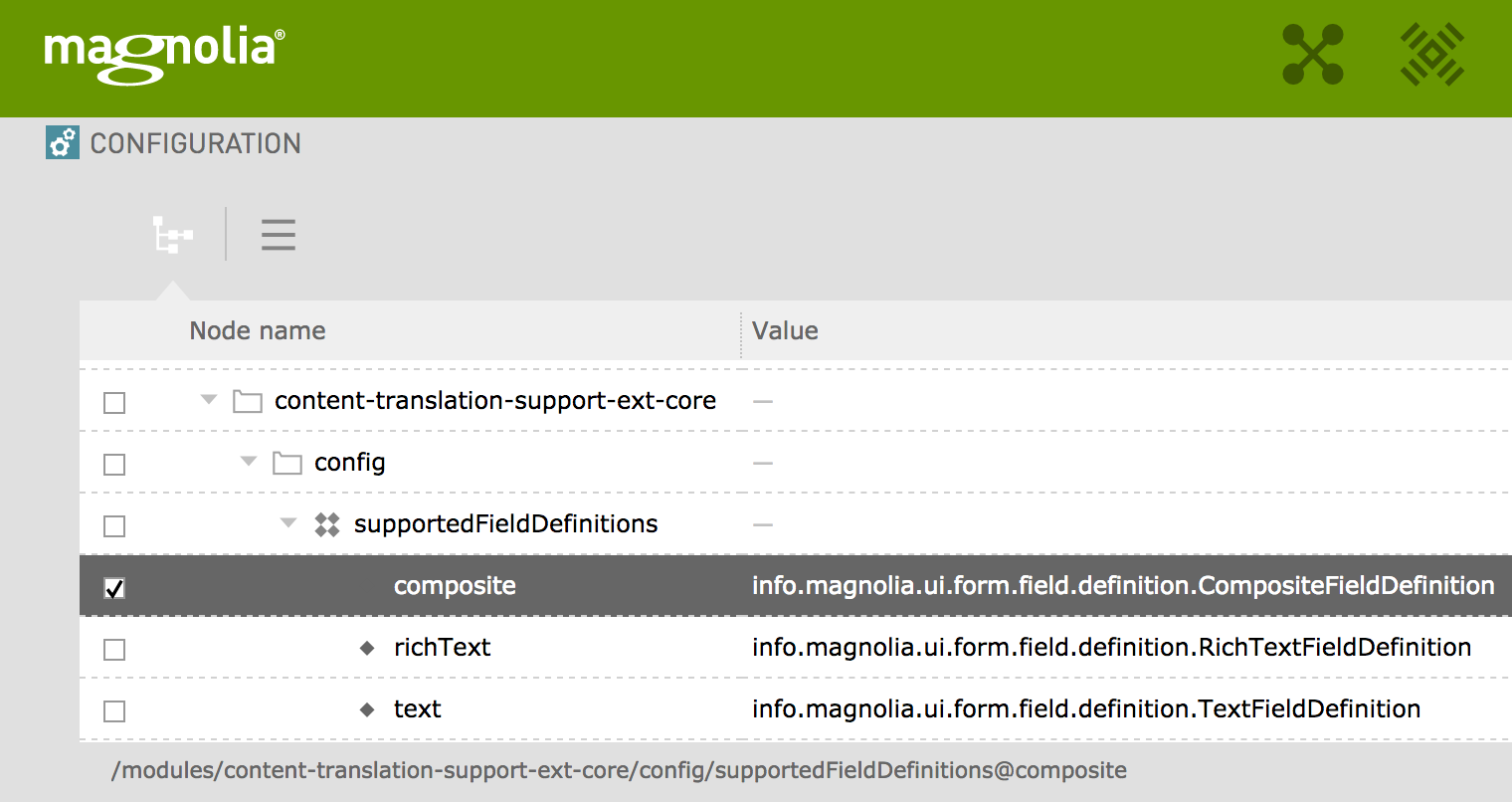
In addition to registration, the child fields of the composite field should have an i18n property set to true.
form:
tabs:
- name: tabText
fields:
- name: composite
label: Sample Composite
class: info.magnolia.ui.form.field.definition.CompositeFieldDefinition
fields:
- name: title
i18n: true
label: Title
class: info.magnolia.ui.form.field.definition.TextFieldDefinition
- name: subtitle
label: Subtitle
class: info.magnolia.ui.form.field.definition.TextFieldDefinitionNotification Email
Magnolia uses Mail module to send a notification email to submitter in case of errors. The template provided is here. The notification email template is configured here: /modules/mail/config/templatesConfiguration/translationNotificationTemplate.