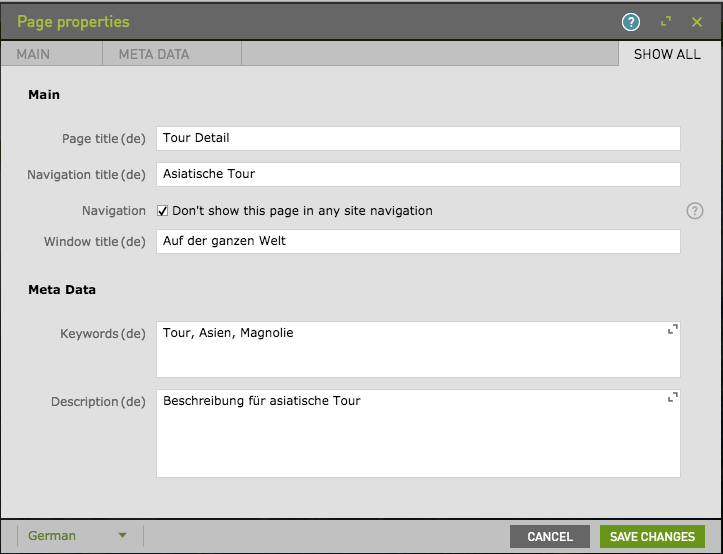CTSX Google Translator
Content management Incubator Version 5.0.0 Magnolia 6.4 compatible
The CTSX Google module performs translation via the Google Cloud Translation API. The Google Translation API supports more than one hundred different languages, from Afrikaans to Zulu. Used in combination, this enables translation between thousands of language pairs.
Installing with Maven
Maven is the easiest way to install the module. Add the following to your bundle:
| In order to start the Google translation process, please make sure that the core and apps modules in the Content Translation Extended have already been installed. |
<dependency>
<groupId>info.magnolia.translation</groupId>
<artifactId>magnolia-content-translation-support-ext-google</artifactId>
<version>5.0.0</version>
</dependency>
<dependency>
<groupId>com.google.cloud</groupId>
<artifactId>google-cloud-translate</artifactId>
<version>2.22.0</version>
</dependency>Configuration
The configuration can be done using JCR or YAML.
-
Refer to the JCR Configuration for the JCR configuration.
-
Refer to the YAML configuration for instructions on how to define settings using YAML.
JCR Configuration
Configuration of the Google service provider is handled in the module config. This provider should be configured with the following path:
modules
└── content-translation-support-ext-google
└── config
└── translationProviders
└── googleTranslationProviderConfigFile.yaml
For users upgrading from version 4.0.0 to version 4.1.0, ensure you move your existing translation provider configuration to the correct path.
|
YAML configuration
Google service provider configuration is defined within its provider module (magnolia-content-translation-support-ext-google) under the following directory structure:
/src/main/resources/magnolia-content-translation-support-ext-google/translationProvidersRequired decorations
This configuration can also be decorated to override or extend the default configuration. Decoration file should be placed under the following path:
<light-module-name>/decorations/magnolia-content-translation-support-ext-google/translationProvidersBelow is an example of how to decorate Google service provider configuration within a light module:
light-modules/
└── my-module/
└── decorations/
└── magnolia-content-translation-support-ext-google/
└── translationProviders/
└── Google.yamlConfiguration properties
This provider can be configured with the following properties.
| Property | Description |
|---|---|
|
optional , default is When true the content review process (workflow) is bypassed. |
|
required Definition class for the translator to be used. See |
|
required Identifies the client application with Google. |
|
required Client secret for the client ID. |
|
required Identifies the configuration within Magnolia. |
|
optional The default configuration used by the system in the case of multiple translation services being used. |
|
required Implementation class for interfacing with Google. See |
Sample JCR configuration
'config':
'jcr:primaryType': 'mgnl:content'
'translationProviders':
'Google':
'autoTranslationAllowed': 'false'
'class': 'info.magnolia.translation.ext.provider.google.definition.GoogleProviderDefinition'
'clientId': 'xxx'
'clientToken': 'xxxxxxxxxxxxxxxxxxxxxxxxxxxxxxxxxxxxxxxx'
'configName': 'Google.com'
'defaultFlag': 'true'
'enabledFlag': 'true'
'implementationClass': 'info.magnolia.translation.ext.provider.google.translator.GoogleTranslator'Usage
After registration and starting, The Content Translation Support Extended (CTSX) module will bind the Google translator to Configuration field.
You can test the connection to the translator api before using.
Choose Pages
-
Choose the pages that contain the i18n items before starting the process.
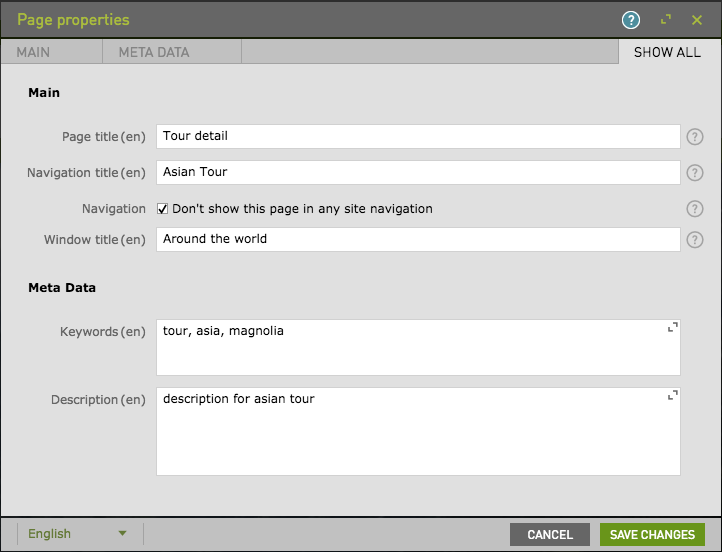
-
Click to 'Add to translation batch' action on action bar.
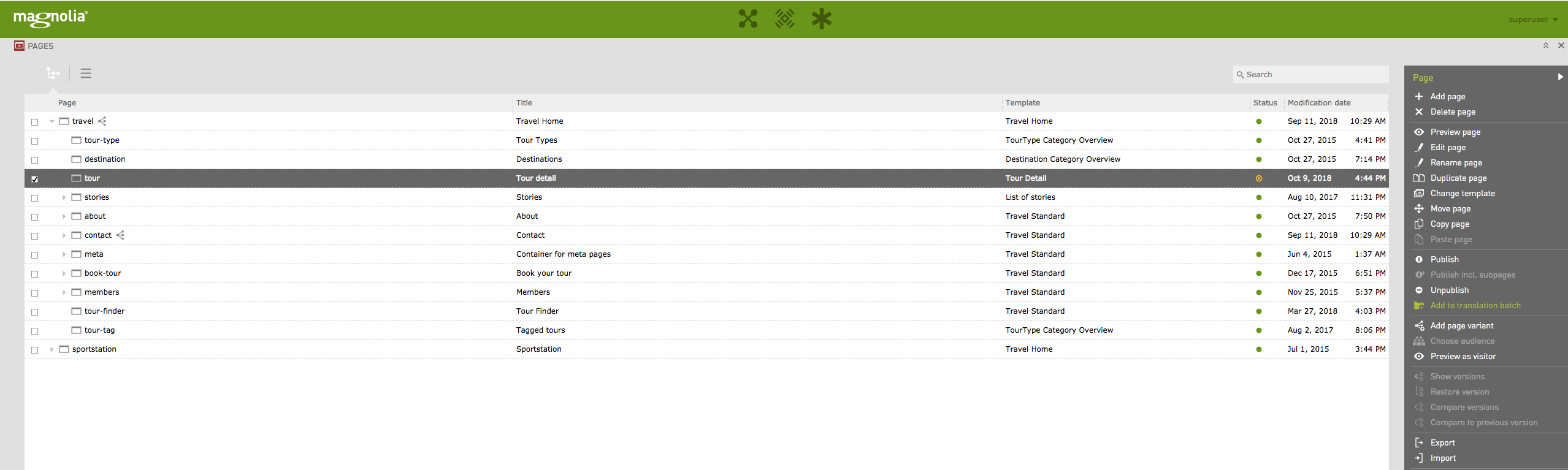
-
In the 'Add to translation batch' dialog:
-
Input the batch name or select a existing batch.
-
Check to include Dependencies and include Sub-nodes if necessary.
-
Select Google.com in the Configuration.
-
Optionally, add instructions and notes.
-
Click Save Changes.
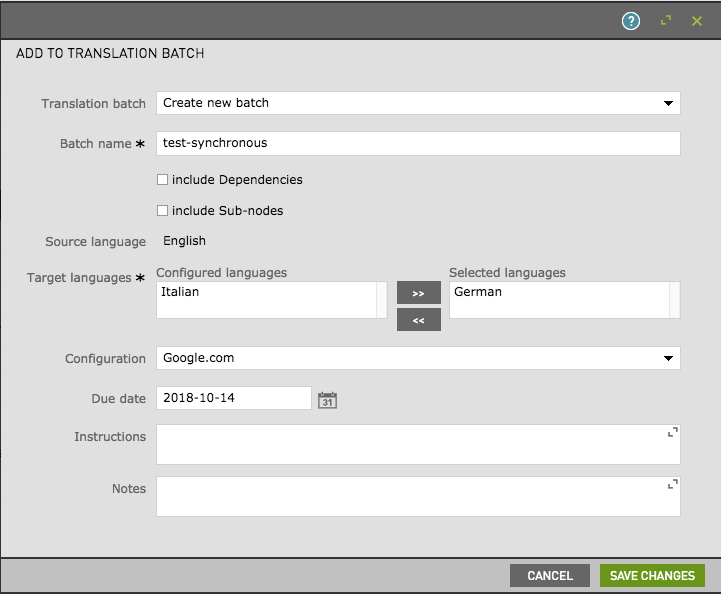
-
Submit Batch
-
Open the Translation Extend app (under the Tools menu).
-
From the 'Batches' tab:
-
Select your batch.
-
Edit the batch information if you want.
-
Click to 'Submit batch' action on action bar.
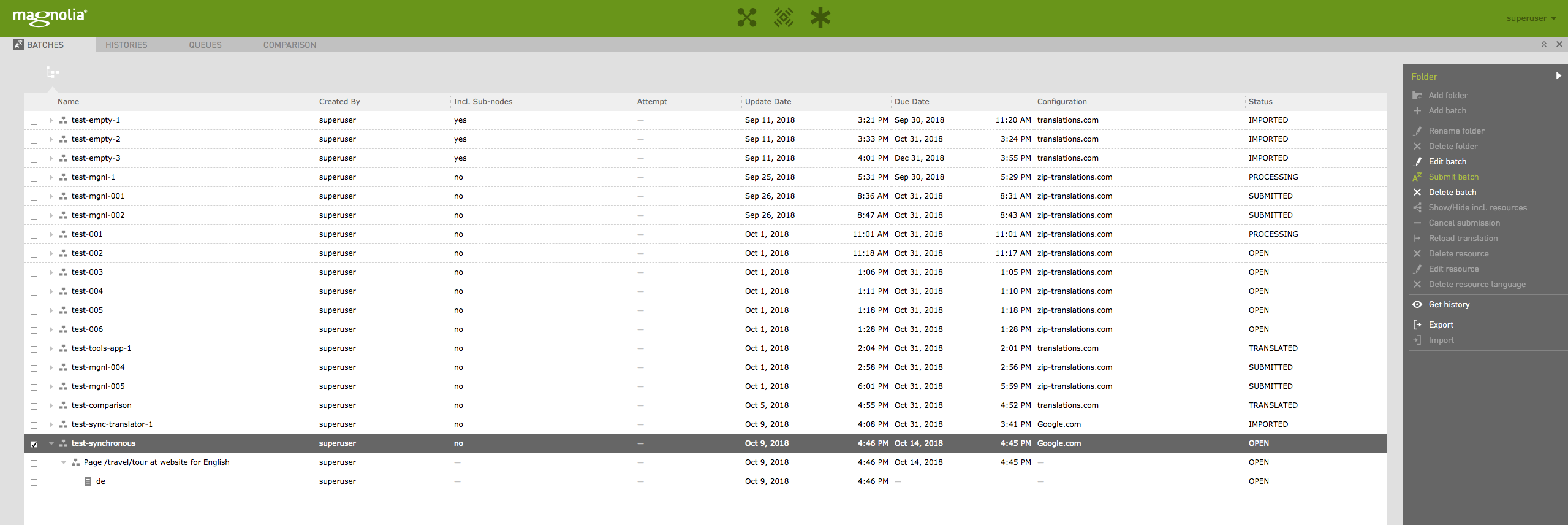
After The retrieveTranslationResultFromExternalServiceJobhas run, you will get notification for the translation result.You can bypass this step (auto import translated content) if you set "autoTranslationAllowed=true".
-
-
In the 'Translation Review' dialog:
-
Click to 'Assign to me' on action bar.
-
Can be 'Approve & Import' or Reject the task.
-
Click to 'Review' action for comparing the different.
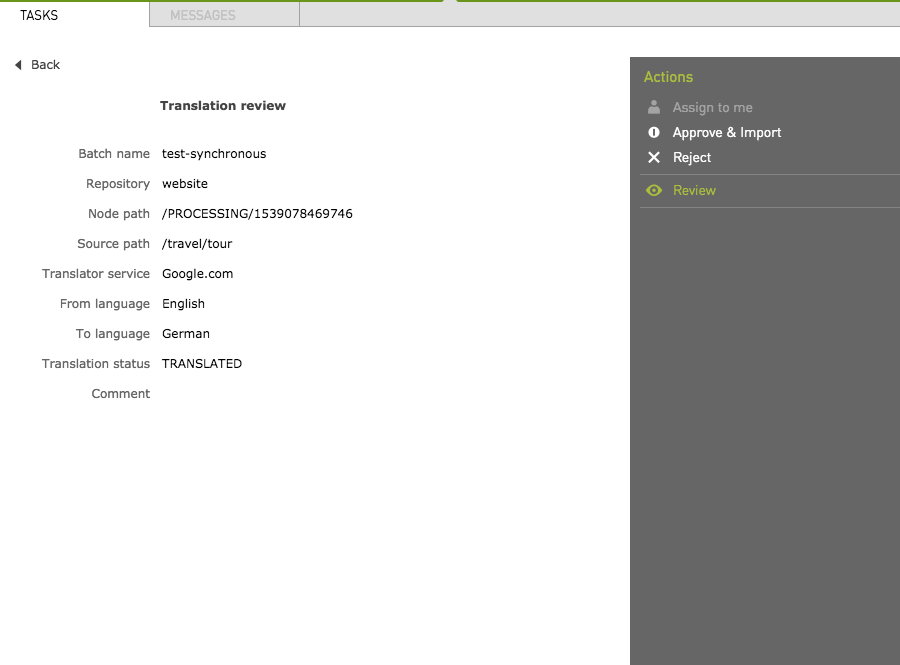
-
|
It can also be 'Import' or "Reject" in the 'Comparison' tab. 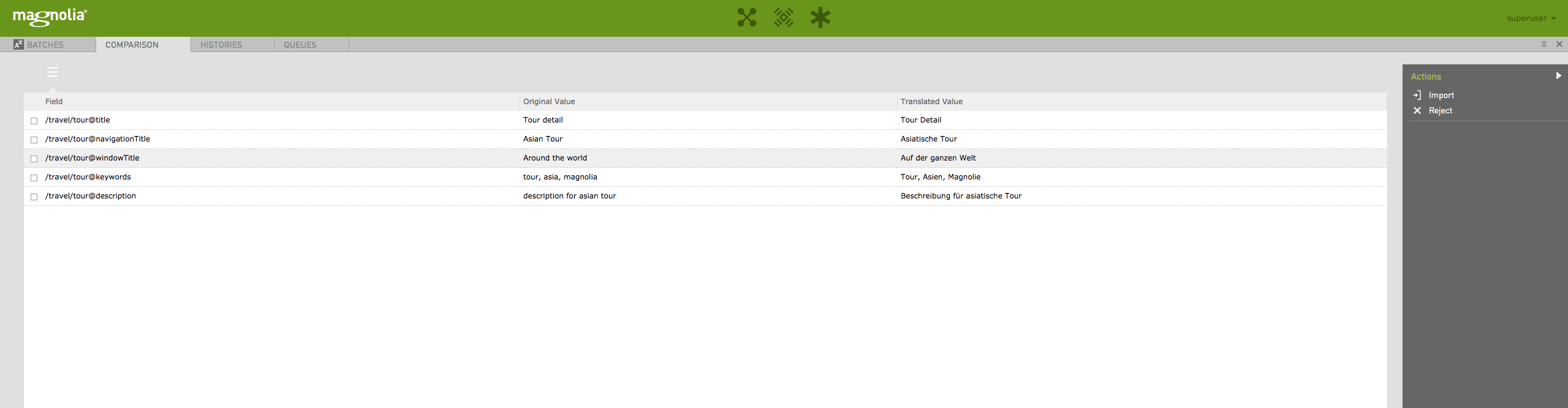
|
Known issues
Too many text segments
In case of submitting many contents (such as the whole /travel page includes dependences), an error will be thrown as below. This is known issue as number of submitted segments is over google’s threshold.
ERROR info.magnolia.commands.MgnlCommand: Execution is error, update to translation task item {}
com.google.cloud.translate.TranslateException: Too many text segments
Caused by: com.google.api.client.googleapis.json.GoogleJsonResponseException: 400 Bad Request {"code": 400, "errors" : [ { "domain" : "global", "message" : "Too many text segments", "reason" : "invalid" } ], "message" : "Too many text segments"}Jira
-
3.x EXCONTRANS-333
-
2.9 EXCONTRANS-334