Migrating from the classic to the modern App Launcher design
The new App Launcher provides a redesigned user interface (UI) to help you navigate Magnolia easily. Within this new UI, you can stay with the classic Magnolia naming and grouping or migrate to a modern naming and grouping.
You can slide between the classic naming and grouping (left) and modern naming and grouping (right) below.
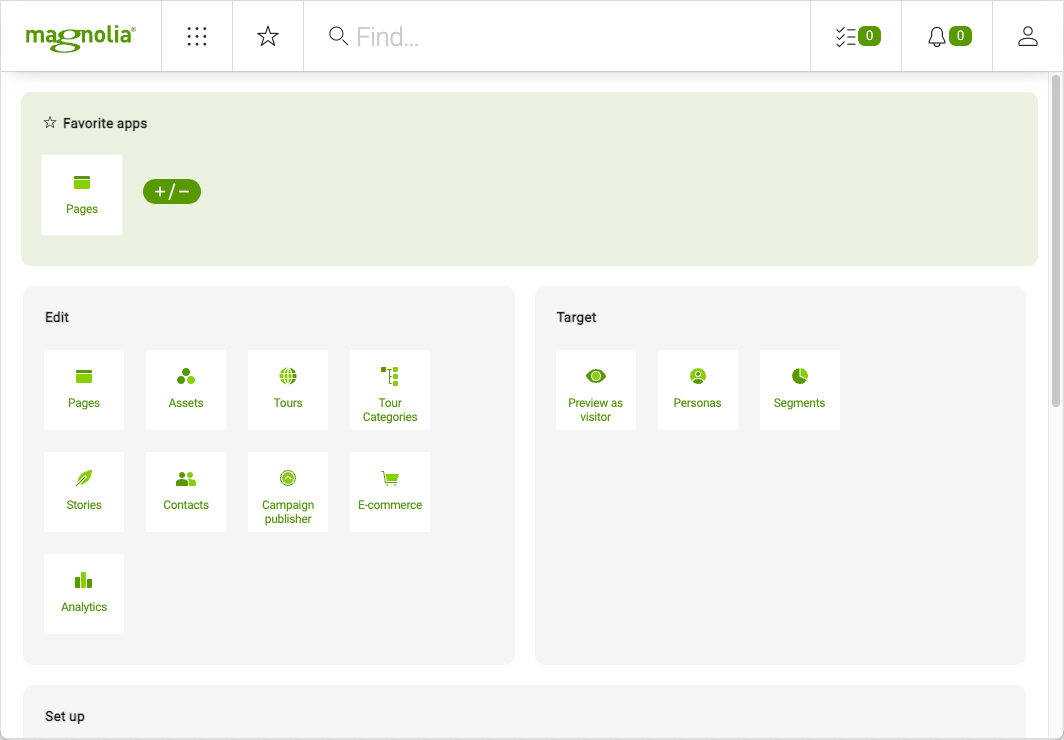
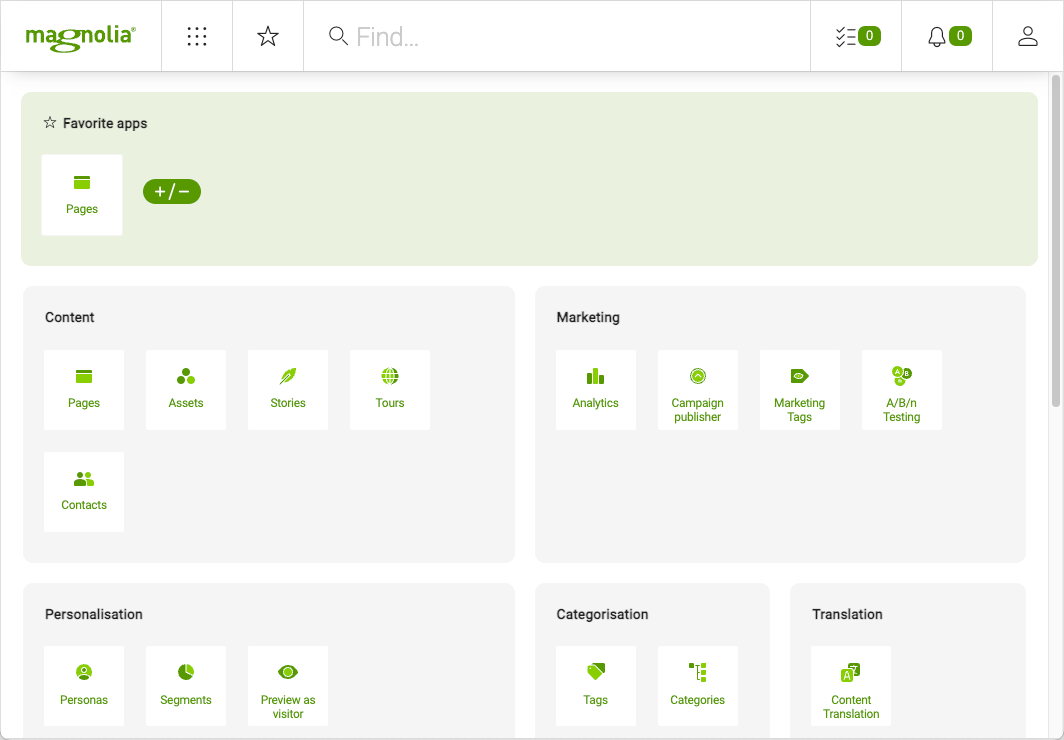
In the new UI, you define rows with groups inside. It is possible to have up to four groups in a single row. There are two layout definitions depending on which naming and grouping you want.
-
compatiblity → New UI but no grouping update. This means that you keep using the same groups & apps and will use the
compatibilityLayoutproperty to define rows and groups inside each row. -
layout → New UI and new grouping. The new
layoutproperty configures all the rows, groups, and apps. It allows you to have new groups in Magnolia without affecting the groups you had before upgrading to the new UI.
Migrating to the modern App Launcher
Migration is possible for on-premise Magnolia installations or PaaS (Platform as a Service) subscriptions for Magnolia 6.2.22 or higher.
The default configuration is set to classic/compatibility. But it is possible to use the modern configuration with new groups.
To use the modern configuration, define this as a magnolia property magnolia.applauncher.config.compatibility=false in the magnolia.properties file.
The layout property defines the grouping and layout in the modern design, and compatibilityLayout defines the classic grouping and layout. In addition, the respective YAML syntax is different in the classic and the modern App Launcher layouts.