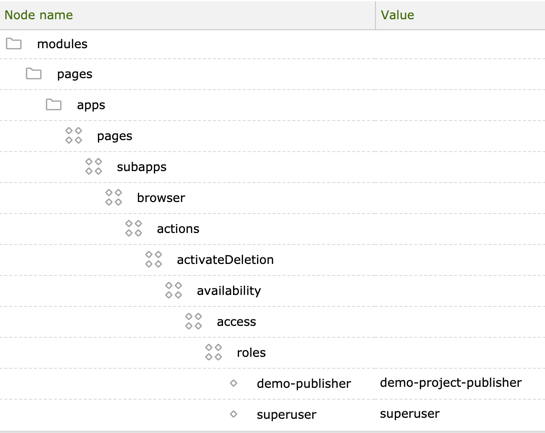App permissions
You can control app access by specifying a role. Members of the role can see the app in the launcher and can start the app. With this mechanism you can provision an entire group of apps in one go or individual apps. You should provision apps only to users who actually need them. This ensures that the app launcher stays clean and users find apps quickly.
Here is a comparison what superuser and editor roles see in the app launcher. The editor role only sees apps that are necessary for his work.
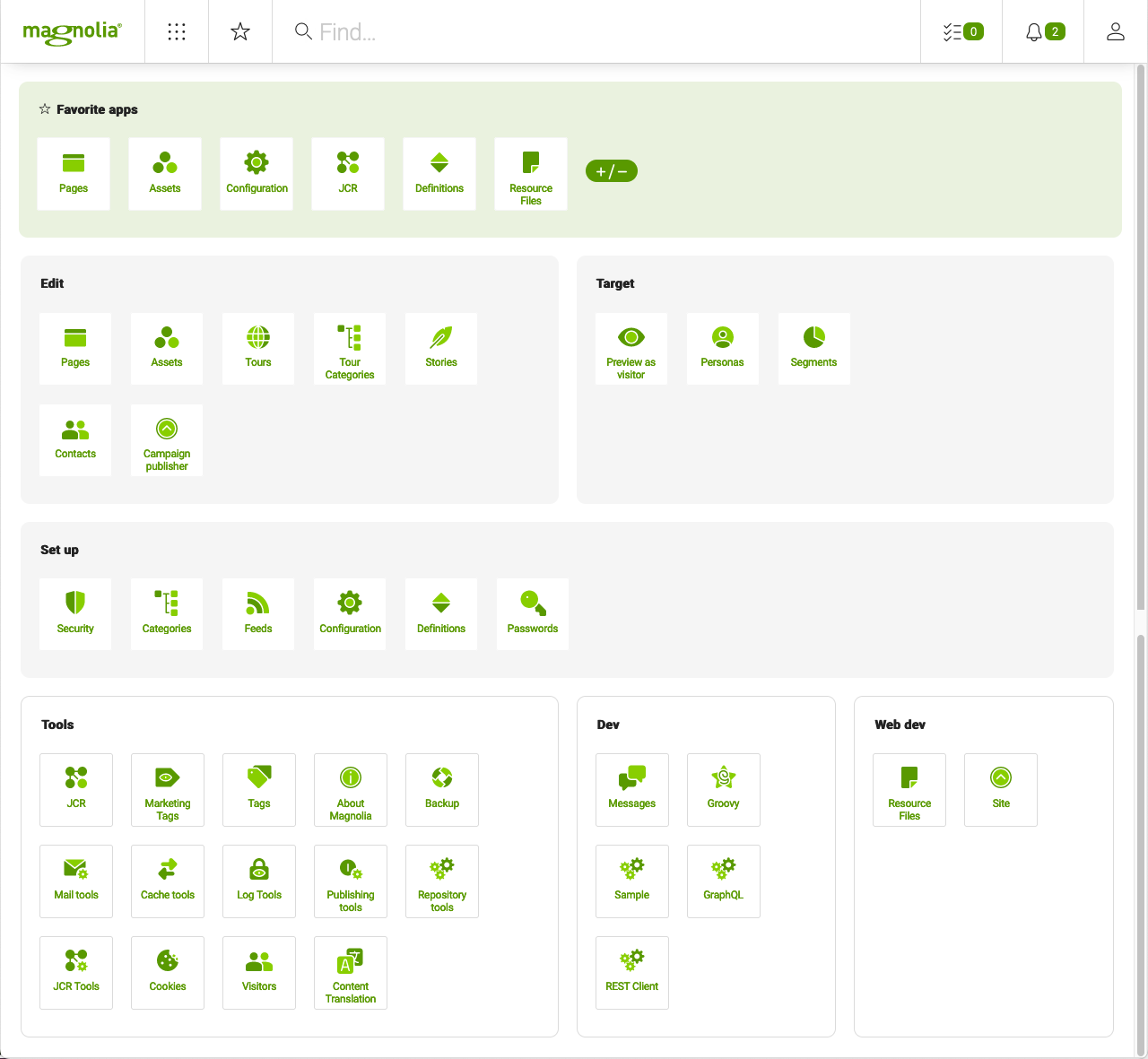
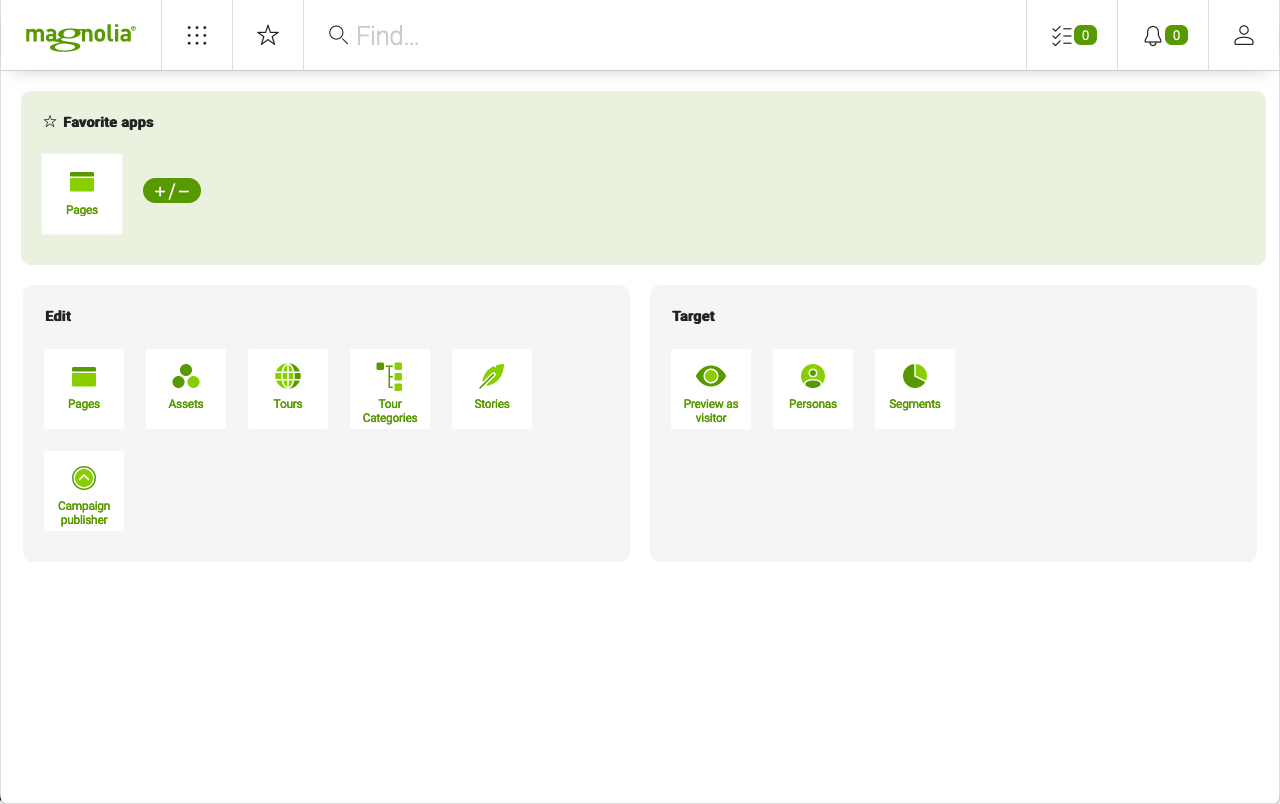
App group
An app group contains apps that have something in common, grouped together in the App launcher. For example, the Edit group contains the Pages, Assets and Contacts apps. Each app in the group covers specific duties in content management.
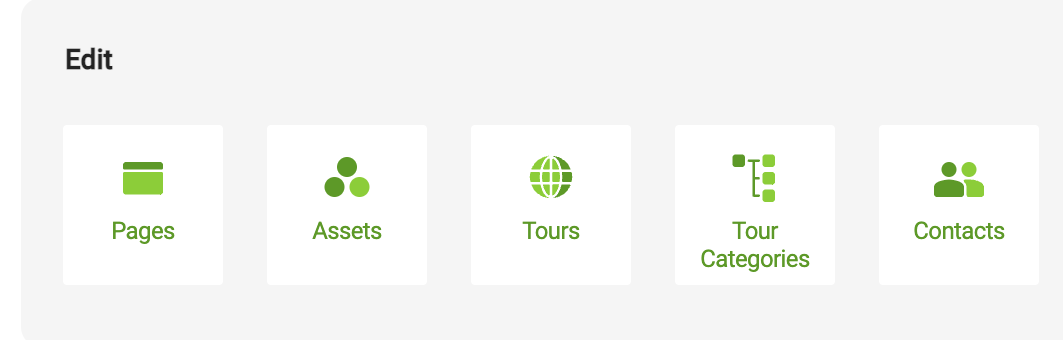
To grant permissions to an app group:
-
Create a
permissionsnode under the group in the app launcher layout. -
List the permitted roles as properties.
Example: The Tools group is provisioned to the superuser role only.
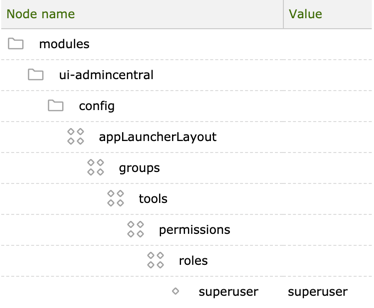
If the role doesn’t exist, create it first in the Security app. If you
need a role just for the purpose of provisioning apps, an empty role
is enough. The role does not need any ACLs or permissions to site URLs.
To grant additional users access, assign them to the role. You can add
as many role properties as you need.
Best practice
Create a new app group for your own apps, especially if you have multiple apps. This approach is better than placing your apps in the native Magnolia groups. A dedicated group gives your organization’s apps an identity and makes them instantly recognizable.
Advanced example: Use voters to include
and exclude groups in a flexible way. The
info.magnolia.voting.voters.RoleBaseVoter class checks if the current
user has access permissions by comparing user roles and configured
roles. The configured roles can be allowed or denied.
This example denies (not=true) permission to the
travel-demo-admincentral role. This saves the effort of listing all
roles that are permitted.
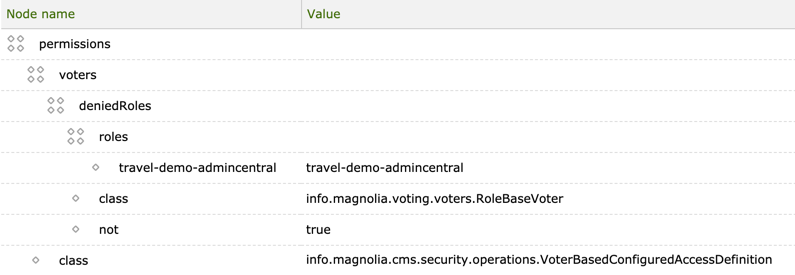
Granting permissions to an app
To grant permission to an app:
-
Create a
permissionsnode under the app descriptor. -
List the permitted roles as properties.
Example: The Groovy app is provisioned to the scripter role only.
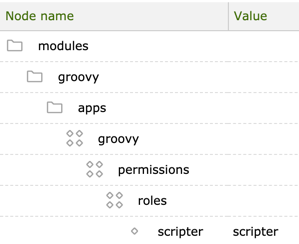
Best practice
Provision apps only to users who actually need them. This ensures that the app launcher stays uncluttered and users find apps quickly.
Configuring action availability
Action availability is the lowest level of app access you can configure by role. Actions define what a user can do with the app.
You can configure action availability at two levels:
-
Action bar availability defines whether a particular section of the action bar is available.
-
Action availability defines whether an action is permitted on the selected item.
Action availability is provided by info.magnolia.ui.api.availability.ConfiguredAvailabilityDefinition. The node names are different from those used in granting permissions to apps and app groups.
In this example, the Publish deletion action is granted only to
superuser and demo-project-publisher roles.