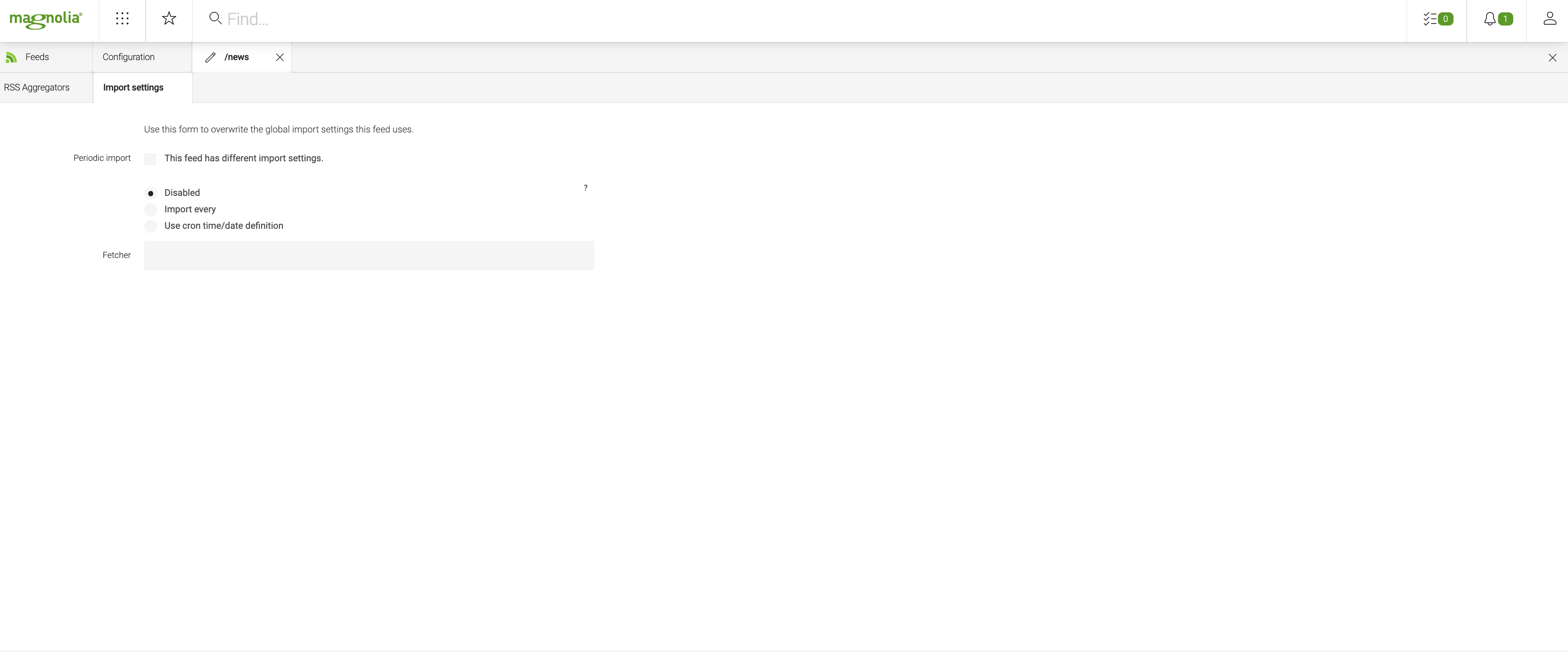Feeds
The RSS Aggregator module displays external feed content on a Magnolia page (feed aggregation) and generates feeds from Magnolia content (feed syndication).
Planet feeds enhance standard aggregation feeds by collecting additional data and generating feed statics.
Creating an aggregate feed
A feed aggregator retrieves external feeds and displays the content on a Magnolia page.
Planet feeds have all the features of standard feeds but can generate additional data and statistics that is displayed in planet components. See Feed components and for more details.
In this example we collect three individual RSS feeds into one aggregate feed:
-
Engadget: http://www.engadget.com/rss.xml
These have a common topic – technology – so they are good candidates for aggregation. A reader interested in one feed is likely to be interested in the others too.
To create a RSS aggregator, in the Feeds app:
-
Add a new feed.
-
Name:
Technology. This is the internal name of the aggregator. -
Title: Feed title.
-
Short description: Feed description.
-
Check Planet Feed to mark the feed as a planet feed.
-
-
Add the feed URLs from above.
-
Title: Leave blank to get the title from the external feed title
-
URL: Feed URL.
Image: Select an image from the DAM. 60x60 px works best. The image is displayed in the Planet Feeds component. Hackergotchi images are supported.
-
-
Add filters to refine content.
-
Condition: Select an AND, OR or NOT condition to include or exclude content.
-
Property: Select from a pre-defined list of options, Author, Category, Description or Title, commonly found in feeds.
-
Regex: Type a regex pattern to meet the condition and property in the first two boxes.
-
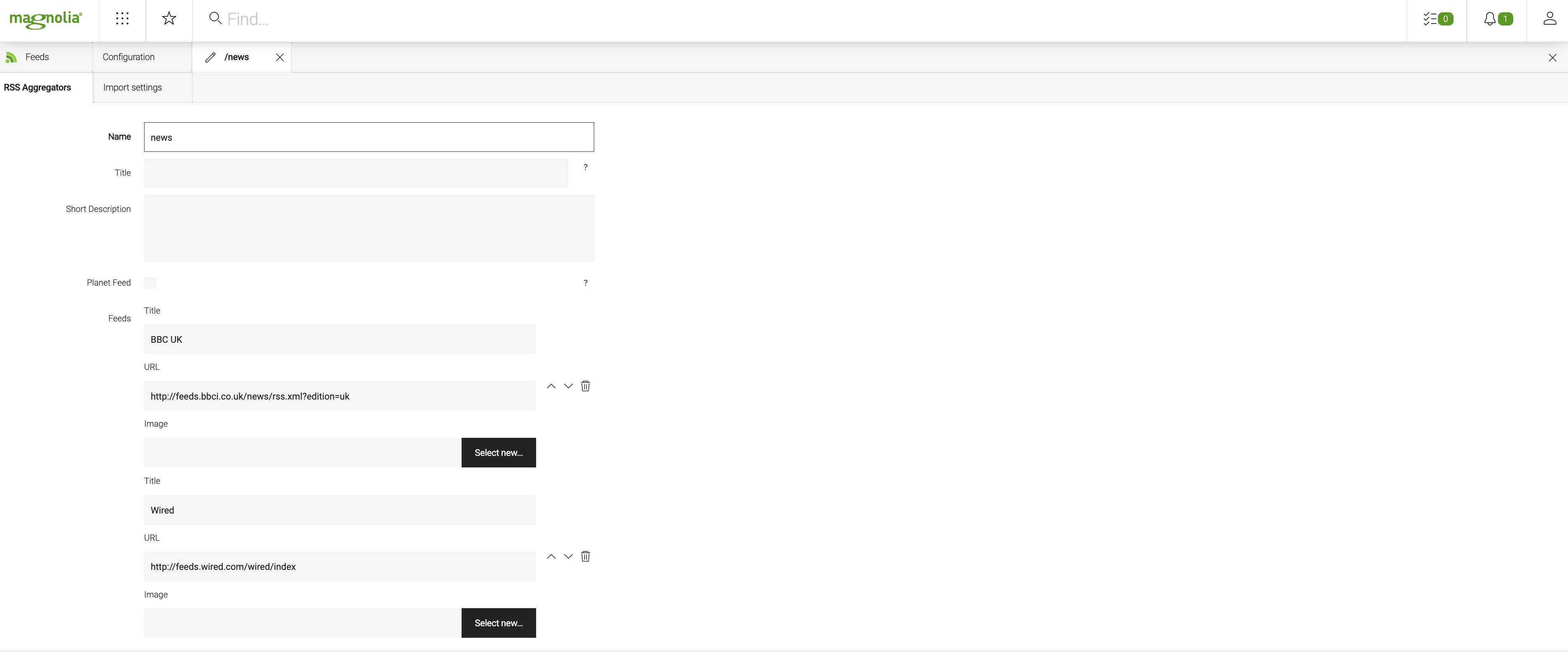
Feeds can be marked as a planet feed at any time. When you change a standard feed to a planet feed, re-import the feed data before generating planet data.
Importing feed data
To import data:
-
All feeds: Click Import all feeds now.
-
A single feed: Click Import feed now.
See also: Scheduling automated feed imports.
Feed components
The module includes components that display external feeds and generate feeds from internal content.
Content will only display in the feed components after it has been imported. To display feed content on the public instance publish the feed in the Feeds app. This will also publish the feed data.
Read more about configuring feed components over here.
Scheduling automated feed imports
Importing feed data manually is not a long-term solution. You should configure an automated import schedule. Choose the update frequency depending on how often feeds have new content. For example, if a blog gets one post a day then importing once a day at 6 a.m. is enough.
Setting automated imports for all feeds
You can schedule automated imports for all feeds in the Configuration app. The global settings can be overridden for single feeds.
-
Periodic import:
-
Disabled: Automated imports are disabled by default. You can switch off them off at any time.
-
Import every: Quick option to set imports for a specified number of minutes, hours or days.
-
Use cron time/date defintion: Define a Quartz Cron Pattern to create a suitable import schedule.
For example, the pattern
0 0 6 * * *imports data daily at 6 a.m. See Cron Maker for help.
-
-
Fetcher: Substitute the default feed fetcher class if necessary.
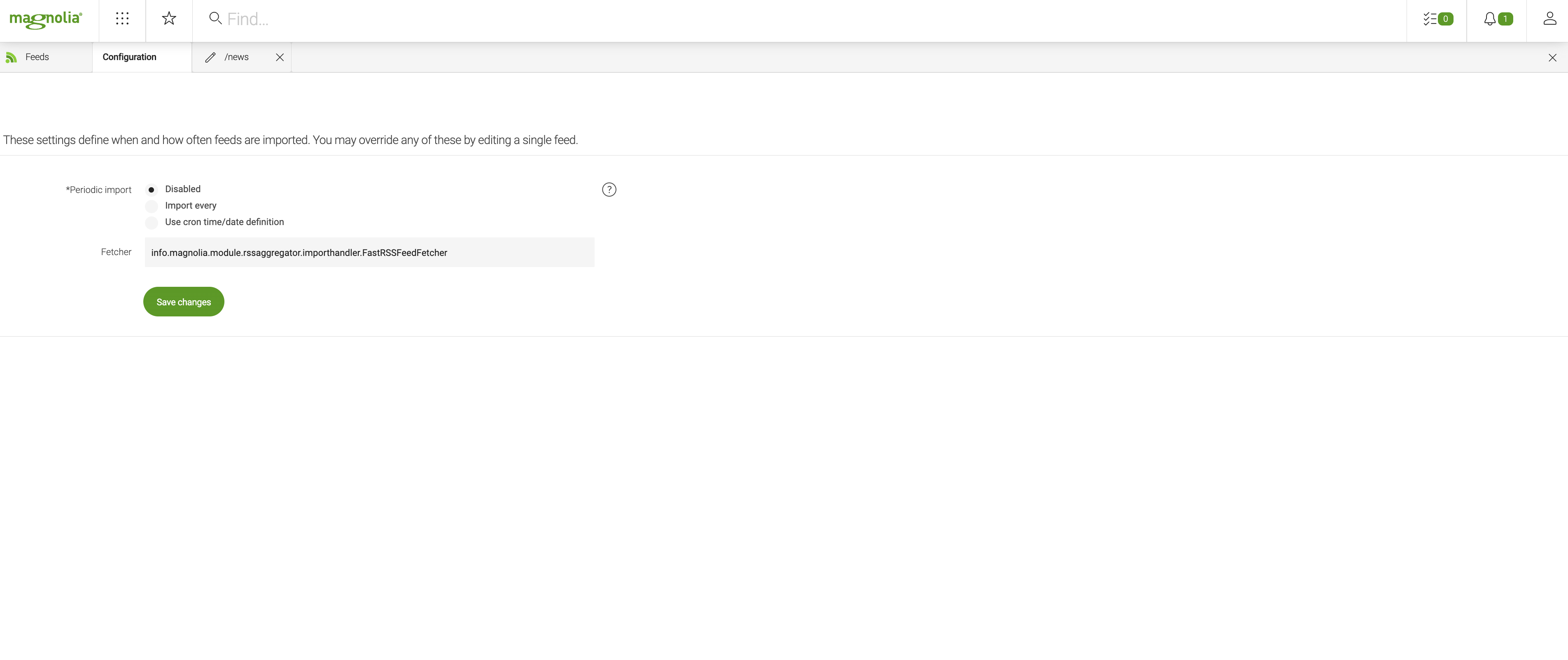
Head over here to read more about configuring automated imports for all feeds.
Setting automated imports for single feeds
You can configure automated import settings for each feed in the Import Settings tab of the edit dialog.
| These setting override the global settings. |
-
Periodic import:
-
Select This feed has different import settings to override the global settings.
-
Disabled: Stops any scheduled automated imports for the individual feed and the global settings take over.
-
Import every: Quick option to set imports for a specified number of minutes, hours or days.
-
Use cron time/date defintion: Define a Quartz Cron Pattern to create a suitable import schedule.
For example, the pattern
0 0 6 * * *imports data daily at 6 a.m. See Cron Maker for help.
-
-
Fetcher: Substitute the default feed fetcher class if necessary.