Groovy module
Developer productivity Bundled: Community Edition
| Edition | CE |
|---|---|
License |
|
Issues |
|
Maven site |
|
Latest |
3.0.5 |
Magnolia Groovy module adds Groovy capabilities to Magnolia. Groovy is a popular dynamic language for the JVM. To know more about it, please visit the Groovy official website which has many tutorials and documentation both for beginners and advanced users of the language.
The module provides:
-
A web based Unix-like console where you can access contents in Magnolia repositories in a
groovyishway -
A
scriptsrepository where you can store your scripts -
The ability to plug in Groovy classes into Magnolia at runtime, without the need for deploying them and restarting the servlet container.
All these tools make for a more agile approach to coding and maintaining Magnolia-based websites.
Installing with Maven
Bundled modules are automatically installed for you.
If the module is unbundled, add the following to your bundle including your project’s <dependencyManagement> section and your webapp’s <dependencies> section.
If the module is unbundled but the parent POM manages the version, add the following to your webapp’s <dependencies> section.
<dependency>
<groupId>info.magnolia.groovy</groupId>
<artifactId>magnolia-groovy</artifactId>
<version>3.0.5</version> (1)
</dependency>| 1 | Should you need to specify the module version, do it using <version>. |
groupId and artifactId have changed since the 2.6 module release.
|
Compatibility module
We have been gradually removing the old Content API from our modules since Magnolia 5.6.
If you have custom code relying on classes from the old Groovy module then you must do one of two things:
|
If you have Groovy scripts or classes which rely on the Content API, then you need the compatibility module to run them. You are encouraged to update to Node API. |
-
Update your code for the new version of the Groovy module.
-
Or you use the
magnolia-groovy-compatibilitymodule together with themagnolia-core-compatibilitymodule.
Add the following snippet to your POM file:
<dependency>
<groupId>info.magnolia.groovy</groupId>
<artifactId>magnolia-groovy-compatibility</artifactId>
<version>3.0.5</version> (1)
</dependency>| 1 | Should you need to specify the module version, do it using <version>. |
Usage
Security advisory
The Groovy module is rooted in the Apache Groovy language and its implementation in Java. In the context of the operating system, the module allows execution of commands with permissions of the user running the parent Java process.
Anyone with permissions to use the module and its Groovy console is implicitly granted access to the host operating system. Such a user can then execute commands and processes in the system as their owner.
While this might not constitute an issue in context of containerized deployment with minimal access rights, you should still always consider your security design and implementation.
Restricting access
-
A good practice is to run your application server (Tomcat, for example) with minimal user privileges and never under the root account. If you run the server under a non-existing user, make sure that the default privileges are minimal rather than system-wide.
-
Restrict the use of the Groovy module only to those system administrators who already have enough privileges to access the underlying operating system, thus eliminating the need to broaden their existing privileges.
-
If necessary, apply the
SecurityManagerto your app server Java process and configure it to reject all commands that might be dangerous in your context. If you’re not sure, you should disallow execution of all commands in the shell context of the operating system.
The Groovy module is an optional module and its purpose is to allow server-side scripting and to facilitate some otherwise cumbersome developer tasks such as migration of content from one type to another. Such tasks are typically one-time operations that can also be safely achieved by update tasks, without using the Groovy module.
| The module is not essential for Magnolia CMS to function properly. Consider whether installing and using the module is necessary in your context. |
Repository data navigation simplified
Thanks to the . (dot) notation and other shortcuts such as .nodes (alternatively .children), .properties, .metaData, and .parent, you can read any content node and property, change their values, create nodes, and delete them, all with clean, concise syntax.
The module is shipped with some preinstalled scripts that demonstrate most of these features.
This example shows how to navigate to and print the node data named title:
session = ctx.getJCRSession('website')
node = session.getNode('/travel')
node.about.titleOne noticeable thing about the above snippet is that it’s all you need to write: no imports, no need to catch exceptions, and so on. Compare it to the Java code that achieves the same result.
import info.magnolia.context.MgnlContext;
import javax.jcr.Node;
import javax.jcr.RepositoryException;
import javax.jcr.Session;
public class Test {
public static void main(String[] args) {
try {
Session session = MgnlContext.getJCRSession("website");
Node node = session.getNode("/travel/about");
String value = node.getProperty("title").getString();
System.out.println(value);
} catch (RepositoryException e) {
e.printStackTrace();
}
}
}
With Groovy you do not need to deploy your class and restart the server.
As an additional bonus, when using the Groovy Unix-like shell that comes with the module, when you navigate a repository, by calling the print() method on a node its children and properties are shown in the output, giving you an overview of the data structure.
The screenshot below illustrates this.
Using the print() method differs from previous versions where the data structure was displayed automatically on pressing the Enter key.
However, in many cases that caused the output to be unnecessarily verbose.
What is printed now by default is only the node path.
|
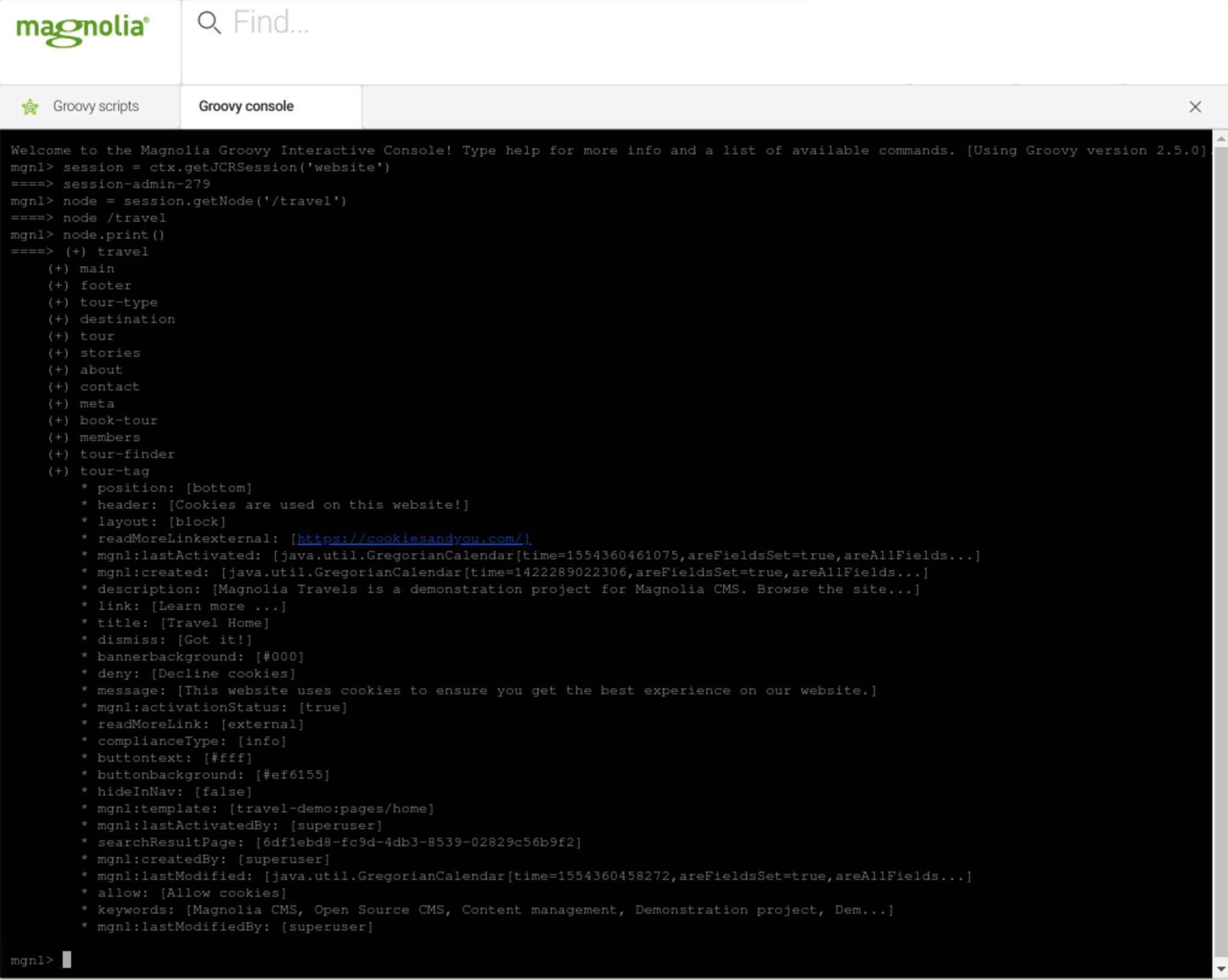
Being able to navigate a repository data like this is convenient, for instance, when writing and testing your own scripts or trying things out. Or when you need to use the Rescue App because the Magnolia UI, for whatever reason, isn’t available.
As node here is basically an instance of a JCR Node coated in a special groovyish wrapper, you can call any of the Node interface methods and take advantage of Groovy features at the same time.
node.about.properties.each { println it.name }
println node.about.parent //(this can be null)| If you want to print out all node properties except jcr ones, you can do: |
node.about.properties.findAll { !it.name.startsWith('jcr:') }.each{ println it.name }Built-in Help
Type help (or ?) followed by Enter to view the built-in help (including keyboard shortcuts) for the Groovy shell.
Keyboard Shortcuts
The ctx context object is always available.
In Groovy it represents MgnlGroovyConsoleContext, a special instance of Magnolia’s Context.
| Binding | Description |
|---|---|
TAB |
Trigger autocompletion of variables names and object methods |
TAB TAB |
Discover all available suggestions, if any, for the current identifier or script context. |
SHIFT + ENTER |
Activate multi-line mode in the console. To run the code, hit the ENTER key |
↑ or CTRL + P |
Show previous command from history |
↓ or CTRL + N |
Show next command from history. WARNING: CTRL + N on MacOS only. |
CTRL + R |
Begin reverse search through history. Type characters to find matching commands. |
Esc or CTRL + G |
Cancel reverse search |
← or CTRL + B |
Move cursor one character left |
→ or CTRL + F |
Move cursor one character right |
HOME or CTRL + A |
Move to beginning of line |
END or CTRL + E |
Move to end of line |
Create and update properties
You can assign values to properties or create new ones.
node.foo = 3.14d
node.bar = true
node.baz = 'some text'
node.qux = 100This assigns the values on the right hand side to the properties on left hand side.
If they don’t exist, they’re automatically created.
Moreover, the correct type is detected based on the value assigned (Boolean, String, Long or Double).
All the above assignments are in-memory only unless explicitly persisted via a call to save() on the current JCR session.
Use Groovy classes instead of Java classes
This feature allows you to virtually replace every Magnolia Java classwith a Groovy one. Although not a major issue for most tasks, due to its dynamic nature Groovy is slower than Java on the first run. This because Groovy code must be compiled into byte-code before it can be run on the JVM.
Nevertheless, replacing classes can be useful in situations where you cannot deploy and restart the server, but need to quickly fix or add a piece of logic.
Two Apache Ant version 1.9.2 jars are required to test this example.
Download Ant 1.9.2 and extract the files.
Add ant.jar and ant-launcher.jar. to your file system at:
/<CATALINA_HOME>/webapps/<contextPath>/WEB-INF/lib and restart Magnolia.
The Groovy module ships with a sample class called sample.commands.GroovyMailCommand that sends an email.
Here is how you could use it to create a new scheduled job on the fly using a Groovy command and the Scheduler module.
-
Find the
GroovyMailCommandin Dev > Groovy/samples/commands/GroovyMailCommand.GroovyMailCommandpackage samples.commands import info.magnolia.commands.* /* * This Groovy class is an example that serves to show how it can be used as a replacement of a traditional Java class on the fly. */ public class GroovyMailCommand extends MgnlCommand { public boolean execute(Context ctx) { def ant = new AntBuilder() def buildname = ctx.get('buildname') ant.mail(mailhost:'mailhost', mailport:'25', subject: ctx.get('subject')) { from(address:ctx.get('from')) to(address:ctx.get('to')) message("The ${buildname} nightly build has completed") } } }Replace mailhostwith your SMTP server address. -
Create a command configuration in the Configuration app as shown below.
We added it to the Mail module in
/modules/mail/commands/default, but you can add it to your own module or another of your choice. -
Specify the fully qualified name of the Groovy class (matching the path in the repository where it is saved
samples.commands) as if it were a plain Java class (which it actually is).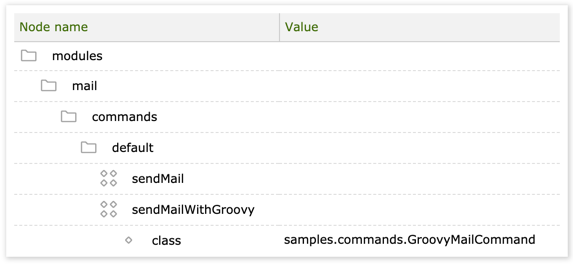
-
Create a scheduled job configuration referring to the command in the Configuration app >
/modules/scheduler/config/jobs. The parameters are used at runtime by the Groovy script.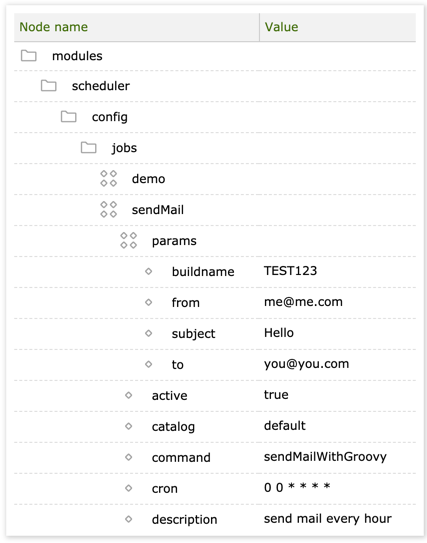
-
Replace the
fromandtoemail addresses with actual addresses.
You can use this command to replace a similar Java command at runtime.
Or you can edit it and have it compiled and replaced on the fly (a kind of class hot deploy).
This relies on the Magnolia observation mechanism.
Every time the value of the class node data changes the Groovy class is recompiled.
Rescue App
The MgnlGroovyRescueApp is a special Vaadin app that can be used to bypass the Magnolia filter chain.
This is useful when you need to perform rescue operations on a corrupted Magnolia instance or when the Magnolia UI is not loading.
| All operations performed in the Groovy Rescue App are executed in system context, meaning no security restrictions are enforced. This might expose your data to risk of irreversible damages if you are not aware of what you are doing. In other words, use it at your own risk. |
There are three steps to using the Rescue App:
Register the Groovy Rescue App
-
Stop Magnolia.
-
Open
/<CATALINA_HOME>/webapps/<contextPath>/WEB-INF/web.xmlin a text editor. -
Comment out the
filterandfilter-mappingsections as shown in the example below:<!-- <filter> <display-name>Magnolia global filters</display-name> <filter-name>magnoliaFilterChain</filter-name> <filter-class>info.magnolia.cms.filters.MgnlMainFilter</filter-class> </filter> <filter-mapping> <filter-name>magnoliaFilterChain</filter-name> <url-pattern>*</url-pattern> <dispatcher>REQUEST</dispatcher> <dispatcher>FORWARD</dispatcher> <dispatcher>ERROR</dispatcher> </filter-mapping> --> -
Add the following lines to the
web.xmlfile to register the Groovy Rescue App:<servlet> <servlet-name>Vaadin</servlet-name> <servlet-class>com.vaadin.server.VaadinServlet</servlet-class> <init-param> <description>Groovy Rescue App</description> <param-name>UI</param-name> <param-value>info.magnolia.module.groovy.rescue.MgnlGroovyRescueApp</param-value> </init-param> <init-param> <param-name>widgetset</param-name> <!-- <param-value>info.magnolia.widgetset.MagnoliaWidgetSet</param-value> --> <!-- <param-value>info.magnolia.widgetset.MagnoliaProWidgetSet</param-value> --> </init-param> </servlet> <servlet-mapping> <servlet-name>Vaadin</servlet-name> <url-pattern>/*</url-pattern> </servlet-mapping> -
Uncomment the following line(s):
<init-param> <param-name>widgetset</param-name> <!-- <param-value>info.magnolia.widgetset.MagnoliaWidgetSet</param-value> --> (1) <!-- <param-value>info.magnolia.widgetset.MagnoliaProWidgetSet</param-value> --> (2) </init-param>1 For Magnolia CE: <param-value>info.magnolia.widgetset.MagnoliaWidgetSet</param-value>2 For DX Core: <param-value>info.magnolia.widgetset.MagnoliaProWidgetSet</param-value> -
Save the
web.xml file. -
Start Magnolia.
-
Open a web browser and access the Groovy Rescue App at
http://host/<contextPath>.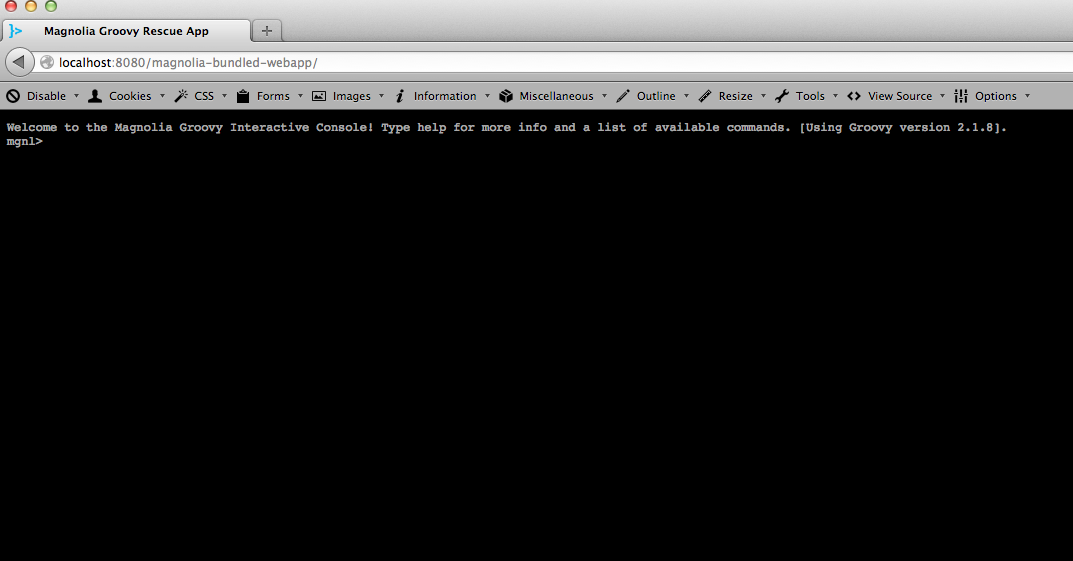
Make the required changes
Use Groovy commands to navigate to the data you want to change.
Example 1: Deleting an erroneous configuration node untitled from /config/modules/someModule/virtualURIMapping.
-
Assign
Sessionofconfigrepository tosession.session = ctx.getJCRSession('config') -
Assign the parent node content to
root.root = session.getNode('/modules/someModule/virtualURIMapping/') -
Get and remove the child node
untitled.root.getNode('untitled').remove() -
Save the session.
session.save()Always remember to save the session after modifying a node.
Example 2: Disabling the I18nContentSupportFilter filter.
mgnl> session = ctx.getJCRSession('config')
====> session-admin-213
mgnl> root = session.getNode('/server/filters/i18n') (1)
====> node /server/filters/i18n
mgnl> root.getProperty('enabled').getString() (2)
====> true
mgnl> root.setProperty('enabled', 'false') (3)
====> property /server/filters/i18n/enabled
mgnl> root.getProperty('enabled').getString() (4)
====> false
mgnl> session.save() (5)| 1 | Assign the content of the /server/filters/i18n node to root. |
| 2 | Check the current setting of the enabled property. |
| 3 | Set the property to false. |
| 4 | Verify that the configuration has been changed. |
| 5 | Save the session. |
Example 3: Reset superuser password.
session = MgnlContext.getJCRSession('users')
superuser = session.getNode('/system/superuser')
superuser.setProperty('enabled', 'true')
superuser.pswd = info.magnolia.cms.security.SecurityUtil.getBCrypt('superuser')
session.save()Deregister the Groovy Rescue App
-
In the
web.xmlfile, remove the servlet registration lines you added above. -
Remove comments from the filter and filter-mapping sections.
-
Save the
web.xmlfile.
Tomcat should notice that web.xml has changed and read the changes automatically.
If this does not happen, stop Magnolia, edit the web.xml file, and start Magnolia again.
Then try to access Magnolia.
|