Text Classification module
Content management Bundled: DX Core
| Download | Multiple submodules |
|---|---|
Edition |
DX Core |
License |
|
Issues |
|
Maven site |
|
Latest |
1.1.6 |
The Text Classification module uses the Amazon Comprehend service to analyze and tag your text content. Amazon Comprehend is a natural language processing (NLP) service that uses machine learning to find insights and relationships in text. Magnolia uses the AWS Key Phrases service (BatchDetectKeyPhrases) to detect key phrases in your content during the classification process.
A key phrase is a string containing a noun phrase that describes a particular thing. It generally consists of a noun and the modifiers that distinguish it. For example,
dayis a noun;a beautiful dayis a noun phrase that includes an article (a) and an adjective (beautiful). Each key phrase includes a score that indicates the level of confidence that Amazon Comprehend has that the string is a noun phrase. You can use the score to determine if the detection has high enough confidence for your application.
Module structure
| artifactID | Description |
|---|---|
|
Parent reactor. |
|
Provides the text classification module and service. |
|
Provides an API to classify text. |
|
Provides functionality to classify text via Amazon Comprehend. |
|
Provides functionality to integrate content tags and the text classification service using decorations in the Pages app. |
|
Magnolia 6.2 compatibility submodule that provides the |
Installing with Maven
Bundled modules are automatically installed for you.
If the module is unbundled, add the following to your bundle including your project’s <dependencyManagement> section and your webapp’s <dependencies> section.
If the module is unbundled but the parent POM manages the version, add the following to your webapp’s <dependencies> section.
<dependency>
<groupId>info.magnolia.ai.text</groupId>
<artifactId>magnolia-text-classification</artifactId>
<version>1.1.6</version> (1)
</dependency>| 1 | Should you need to specify the module version, do it using <version>. |
<dependency>
<groupId>info.magnolia.ai.text</groupId>
<artifactId>magnolia-text-classification-api</artifactId>
<version>1.1.6</version> (1)
</dependency>| 1 | Should you need to specify the module version, do it using <version>. |
<dependency>
<groupId>info.magnolia.ai.text</groupId>
<artifactId>magnolia-amazon-text-classification</artifactId>
<version>1.1.6</version> (1)
</dependency>| 1 | Should you need to specify the module version, do it using <version>. |
<dependency>
<groupId>info.magnolia.ai.text</groupId>
<artifactId>magnolia-pages-content-tags-integration</artifactId>
<version>1.1.6</version> (1)
</dependency>| 1 | Should you need to specify the module version, do it using <version>. |
<dependency>
<groupId>info.magnolia.ai.text</groupId>
<artifactId>magnolia-pages-content-tags-integration-compatibility</artifactId>
<version>1.1.6</version> (1)
</dependency>| 1 | Should you need to specify the module version, do it using <version>. |
Configuration
When using our out-of-the-box solution:
-
The
pages-content-tags-integrationsubmodule brings the content-tags functionality to the Pages app and handles aggregating text from thewebsiteworkspace. -
The
magnolia-amazon-text-classificationsubmodule provides an out-of-the-box implementation to use Amazon Comprehend.
High-level configuration steps:
-
Once the correct permissions are granted, configure the connection to the Amazon Comprehend classification service.
-
Configure the
aggregateDefinitionfor the Pages app (websiteworkspace) to specify:-
The field types to be aggregated.
-
Any terms you want to exclude. For example, you may want to filter out your company name.
-
-
Adjust the
minConfidenceproperty to change the classification confidence score.
If you so require, you can also write:
-
Your own text aggregator implementation to run text classification on a custom content app.
-
Your own text classifier implementation to use another third-party text classification service to classify and tag your content.
AWS IAM Policy
Make sure that you have acquired appropriate permissions for the service in the AWS IAM Management Console.
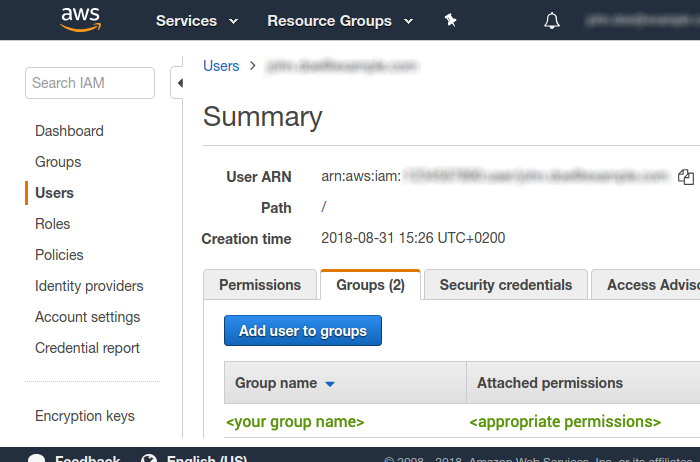
The minimum required permissions are read access level and action execution for comprehend:BatchDetectKeyPhrases and comprehend:DetectKeyPhrases.
{
"Version": "2012-10-17",
"Statement": [
{
"Effect": "Allow",
"Action": [
"comprehend:BatchDetectKeyPhrases",(1)
"comprehend:DetectKeyPhrases"(2)
],
"Resource": "*"
}
]
}| 1 | Grant access for AWS BatchDetectKeyPhrases. |
| 2 | Grant access for detectKeyPhrasesinfo. |
Configuring the AWS connection
The magnolia-aws-foundation module handles all Amazon connections from Magnolia.
It’s installed automatically by Maven when you install any AWS-dependent module.
|
To use AWS in Magnolia, you must have a working AWS account.
You need AWS credentials to connect AWS to Magnolia. Credentials consist of:
-
AWS access key ID
-
AWS secret access key
-
Optionally, a session token (when using the AWS default credential provider chain)
Generate the key in the security credentials section of the Amazon IAM Management Console. In the navigation bar on the upper right, choose your user name, and then choose My Security Credentials. You can store your AWS credentials using:
-
Magnolia Passwords app (session tokens aren’t supported in the app)
-
AWS default credential provider chain
Using the Passwords app
Add your generated access key ID and the secret access key to your Magnolia instance in the Passwords app using the following names and order:
📁 |
|
|
|
|
Using the AWS default credential provider chain
The AWS SDK uses a chain of sources to look for credentials in a specific order. For more information, see Default credentials provider chain.
-
Set your AWS credentials by following the instructions in the AWS documentation: Provide temporary credentials to the SDK.
For a more secure implementation using the default credential provider chain, we recommend using a session token, which expires, rather than a permanent user token.
-
Disable Magnolia’s internal credential handling by doing one of the following:
-
Adding the following configuration properties to your
WEB-INF/config/default/magnolia.propertiesfile:magnolia.aws.validateCredentials=false magnolia.aws.useCredentials=false -
Using JVM arguments as shown in the next step.
-
-
Set your AWS session or user token. AWS credentials can be injected using environment variables or JVM system properties. For more details, see Default credentials provider chain and Configure access to temporary credentials.
Example configuration with a session token and JVM arguments-Dmagnolia.aws.validateCredentials=false(1) -Dmagnolia.aws.useCredentials=false(1) -Daws.accessKeyId=$AWS_ACCESS_KEY_ID(2) -Daws.secretAccessKey=$AWS_SECRET_ACCESS_KEY(2) -Daws.sessionToken=$AWS_SESSION_TOKEN(2)(3)1 Disables Magnolia’s internal credential handling using JVM properties. 2 JVM properties to inject environment variables containing the AWS credentials. Ensure that your environment variables AWS_ACCESS_KEY_ID,AWS_SECRET_ACCESS_KEY, andAWS_SESSION_TOKENare set.3 AWS_SESSION_TOKENis optional.Example configuration with a permanent user token-Dmagnolia.aws.validateCredentials=false -Dmagnolia.aws.useCredentials=false -Daws.accessKeyId=<your-access-key-id> -Daws.secretAccessKey=<your-secret-access-key>
Configuring the service
Under /amazon-text-classification/config.yaml, you must configure the following properties for the classification service:
/amazon-text-classification/config.yamlregion:
name: your_aws_region_name
languageCode: en
minConfidence: 0.85Properties
| Property | Description | ||
|---|---|---|---|
|
required Label designating a regional endpoint to which the text classification service connects, such as You must set a region name to configure the Amazon Comprehend service in Magnolia. To reduce data latency, AWS offers several regional endpoints.
Each of the endpoints can be referred to in service configurations by a region name, for example
|
||
|
required, default is `en` The language of the input documents. You can specify any of the primary languages supported by Amazon Comprehend: German ( |
||
|
required, default is `0.85` The confidence score of the classification. Must be a decimal value between 0 and 1. The filter drops the tags with a confidence score lower than the value of this property. The Amazon Comprehend solution returns a confidence score for each key phrase tag.
Tags with a confidence score lower than the value of the Setting the value higher usually results in fewer key phrase tags being returned for your content. A higher confidence score means that the tag describes the text better. |
Configuring text aggregators
The pages-content-tags-integration module brings the content-tags functionality to the Pages app and handles aggregating text from the website workspace.
The pages-content-tags-integration-compatibility module handles aggregating text for both the legacy Magnolia 5 UI Pages app and the new 6 UI Pages app.
Text aggregators collect and aggregate the content that the classification service analyzes and generates tags from. You can specify from which field types content should be taken in the text aggregator configuration.
Defining field types
By default, the text aggregator for the Pages app gathers text from text, rich text, composite and switchable field types.
text-classification/src/main/resources/text-classification/config.yaml`aggregateDefinition:
fieldTypes: [text, textField, richText, richTextField, composite, compositeField, switchable, switchableField]Excluding terms from the classification tags
You can exclude the terms you don’t want to appear in your tags. For example, you may want to exclude your company name.
-
Open
/text-classification/config.yamlin the Resource files app. -
Add comma-separated terms to the
excludedTermslist.In this example, the words ACME, corporation, and coyote are excluded:
text-classification/src/main/resources/text-classification/config.yaml`termFilteringDefinition: excludedTerms: [ACME, corporation, coyote]
| The list of excluded terms is case insensitive. |
Creating custom content app text aggregators
If you want to run text classification on a custom content app, you must write your own text aggregator implementation.
-
Implement the
TextAggregatorinterface. -
TextAggregator uses multi-binding so you must annotate it with
@Multibindingand add it to the module descriptor as a component for injection. For example, seepages-content-tags-integration/src/main/resources/META-INF/magnolia/pages-content-tags-integration.xml. -
Decorate the text-classification configuration file, for example:
customModule-content-tags-integration/decorations/text-classification/config/config.yaml`workspaceClassificationConfigurations: website: textAggregatorClassName: info.magnolia.ai.text.YourTextAggregator workspace: yourworkspace nodeType: mgnl:yournodetype
Properties
| Property | Description |
|---|---|
|
required |
|
required Arbitrary, unique name for the decoration configuration. |
|
required Fully qualified classname for your text aggregator. Example: info.magnolia.ai.text.PageTextAggregator |
|
required The workspace where the content to be analyzed is stored. |
|
required The name of the JCR node type for storing an item of the given content type. Example: |
Creating custom text classifiers
The magnolia-amazon-text-classification submodule provides an out-of-the-box implementation to use Amazon Comprehend.
However, if you want to use another third-party text classification service to classify and tag your content, you can write your own custom text classifier implementation.
Before configuring the text classifier, make sure you have administrator access to your third-party classification service, including the API documentation.
To create a custom text classifier you must implement the info.magnolia.ai.text.TextClassifier interface.
Note that you can inject the TextClassifier interface as a component in any running instance of Magnolia.
info.magnolia.ai.text.TextClassifier interface/**
* Commons interface to classify text.
*/
public interface TextClassifier {
/**
* Takes a {@link String text} as parameter and returns a {@link Collection collection}
* of {@link TextLabel Text label}s as output.
*
* <p>
* Returns empty collection for the cases below:
* <li>Upon exception</li>
* <li>Text couldn't be classified</li>
* </p>
*/
Collection<TextLabel> classify(String text);
/**
* Takes a collection containing the text of the input documents as a parameter.
*
* @param texts
* A collection containing the text of the input documents.
* @return Returns a {@link Map map} where keys are input texts, values are {@link Collection collection}s of detected {@link TextLabel Text label}s
* for the input text or empty collections if an error occurs while processing the input text.
* The returned map preserves the order of the texts in the input collection.
*
* <p>
* Returns an empty map for the cases below:
* <li>Input {@link Collection collection} is null or empty</li>
* <li>All documents in input {@link Collection collection} are processed with an error</li>
* </p>
*/
default Map<String, Collection<TextLabel>> classify(Collection<String> texts) {
if (CollectionUtils.isNotEmpty(texts)) {
return texts.stream()
.collect(Collectors.toMap(mapper -> mapper, this::classify));
}
return Collections.emptyMap();
}
}|
Only one If you have more than one module that specifies the TextClassifier implementation in the module class, the TextClassifier from the module that was started last is used. |
See the following files for an example implementation:
-
info.magnolia.ai.text.amazon.AmazonTextClassifier
-
META-INF/magnolia/amazon-text-classification.xml
Running text classification
The text classification and tagging action are executed during the startup of the author instance. You can also trigger the action manually in the Pages app by selecting one or more pages and clicking the Run classification action.
Pages that are already tagged are marked as such using a JCR property called lastTaggingAttemptDateByTextClassifier.
Executing the manual classification action forces a new tag to be set even if the content was previously tagged.
The text classification feature is available only on author instances.
Removing tags
Once a page is tagged, you can remove tags by selecting the page and clicking the Modify tags action in the Pages app.
In the dialog box that opens, you can remove individual tags or click Remove all tags.
| Note that content tagging currently has an issue when creating tags of words with accented characters. For example, Genève is tagged as Gen-ve. This means that searching for the tag Geneve or Genève doesn’t return any results. The issue is tracked here: CONTTAGS-69 No support of special characters. |
Disabling text classification
If you don’t use text classification, you can disable it so that system performance isn’t affected.
To disable text classification, go to the file /text-classification/config.yaml in the Resource Files app and set the enabled property to false.
By default, it’s set to true.
# turn off the module with this property
enabled: false (1)
aggregateDefinition:
fieldTypes: [text, textField, richText, richTextField, composite, compositeField, switchable, switchableField]
termFilteringDefinition:
excludedTerms: []| 1 | The text classification feature is disabled. |