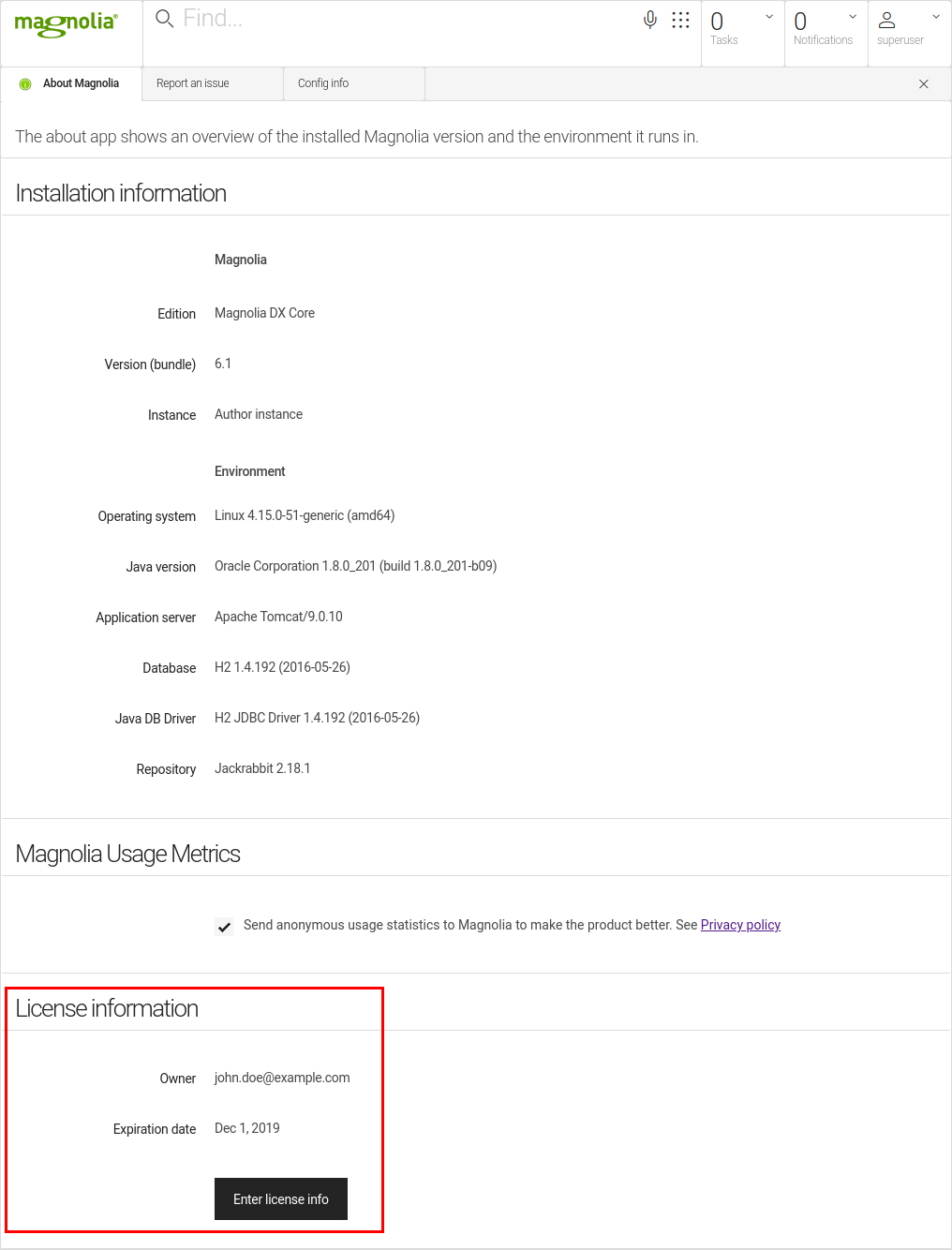License
Magnolia DX Core requires a license to run. You will receive a license key from Magnolia with your purchase. Enter the key into the system when installing Magnolia. You can also update the key in the About app or in the configuration later.
Editions and licenses
Magnolia on-premise is available in two editions:
DX Core
DX Core is your core system for content and experience management. DX Core provides all the features you need for creation, management and delivery of personalized experience across the web and all your channels.
Each instance of DX Core requires a license.
DX Core requires new licences
| The former Enterprise licenses used in pre-6.1 Magnolia Enterprise editions are not compatible with the DX Core edition. |
The holders of Enterprise licenses are required to request new licenses for DX Core.
Community Edition
Free, open-source GPLv3 license. The Community Edition has fewer features than DX Core and is limited to one receiver.
| Community Edition does not require a license key. |
Connector Packs
Connector Packs extend Magnolia into complementary systems in your DXP architecture. Connector packs are optional. Each pack includes connectors to popular systems in the category and a blueprint for easy integration.
Each Connector Pack requires a separate license. With the license you can use all the connectors in the pack.
Special Features
Special Features are specialized, optional features that extend Magnolia for specific use cases.
| Each Special Feature requires a separate license. |
Try it out
Try Magnolia CMS. You can try our Client Hosted or Cloud deployment. Download our open source community edition for free or apply for time-limited trials of our DX Core offers.
Buying a license
Contact us to buy a license for DX Core and/or Connector Packs.
Requesting license key renewal
If your license key has expired, send a mail to info@magnolia-cms.com and request a new key.
Hello Magnolia,
Please send me a renewed license key.
- License owner's name:
- License owner's email address:
- Company name:
- Phone:
ThanksUpdating a license key
-
Open the About Magnolia app
-
Click Enter license info.
-
Enter the registered email address in the License owner field.
Email is case-sensitive. If you registered as John.Doe@example.comthenjohn.doe@example.comwill not work. -
Enter the license key in the License data field. Make sure the key is on one line. Remove line breaks before you paste the key.
Updating license considerations
There is no need to restart Magnolia for the new license to take effect.
Enter the license key manually into all your Magnolia instances, including public instances.
| The license can only be published to public instances if it has not expired yet. |
The license owner’s email address is encoded into the registration key. If you change your email address and get a new key, you need to change the License owner field as well.
If the About app is not installed or not working properly, you can update your license in the Configuration app. Find the /modules/enterprise/license node and update the key property.
|