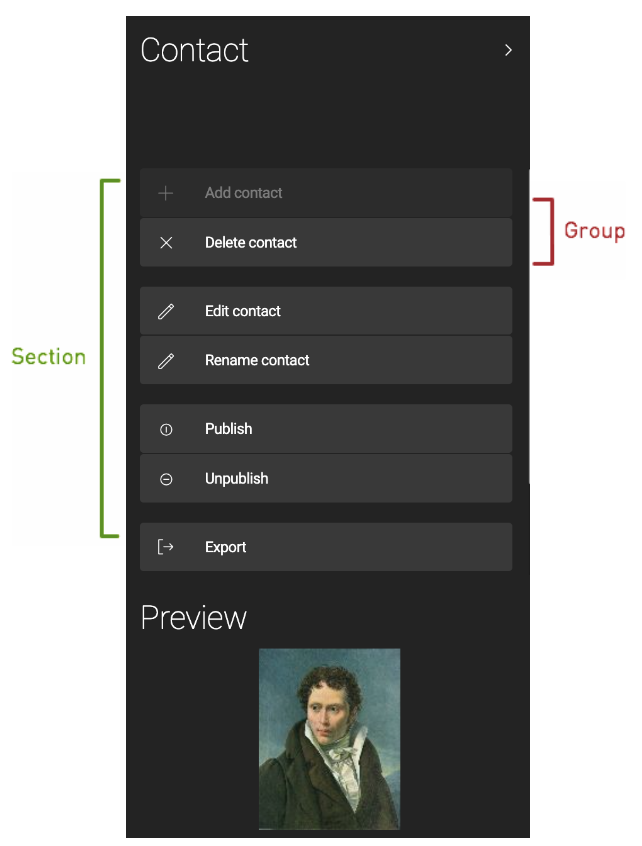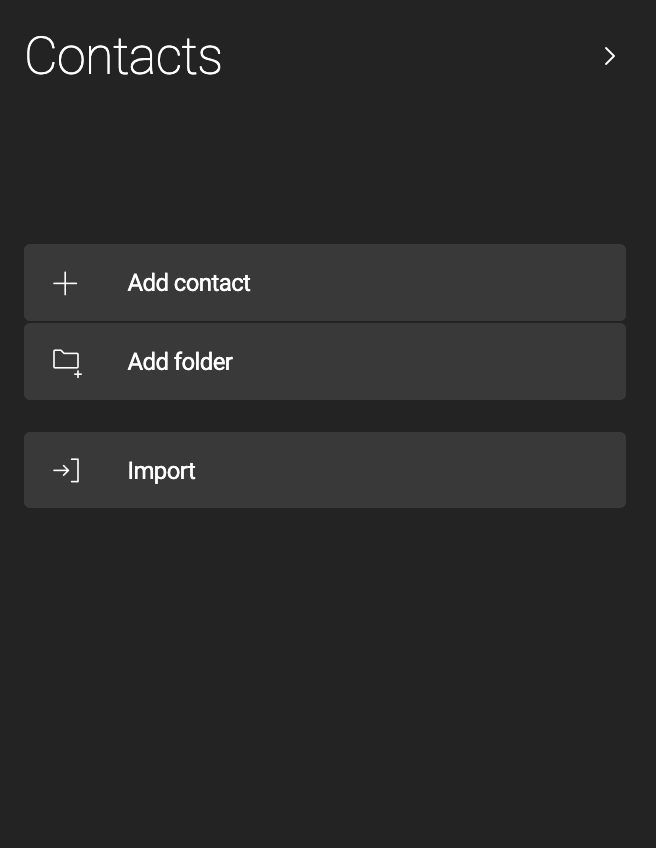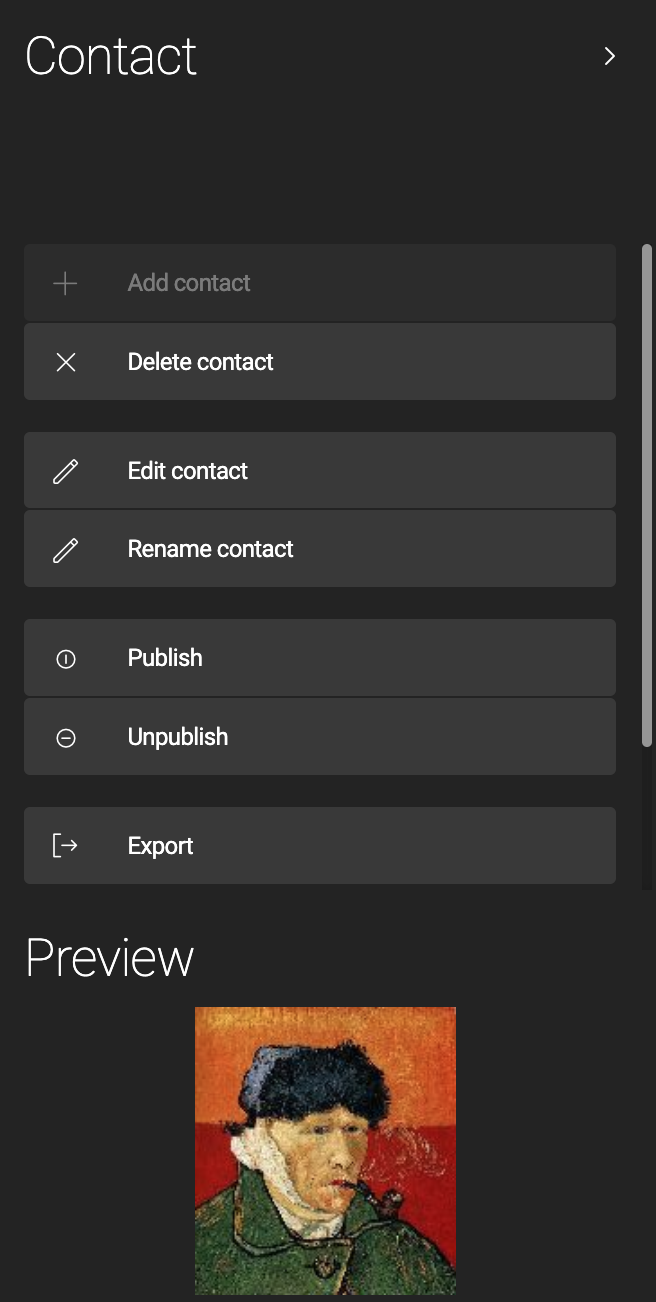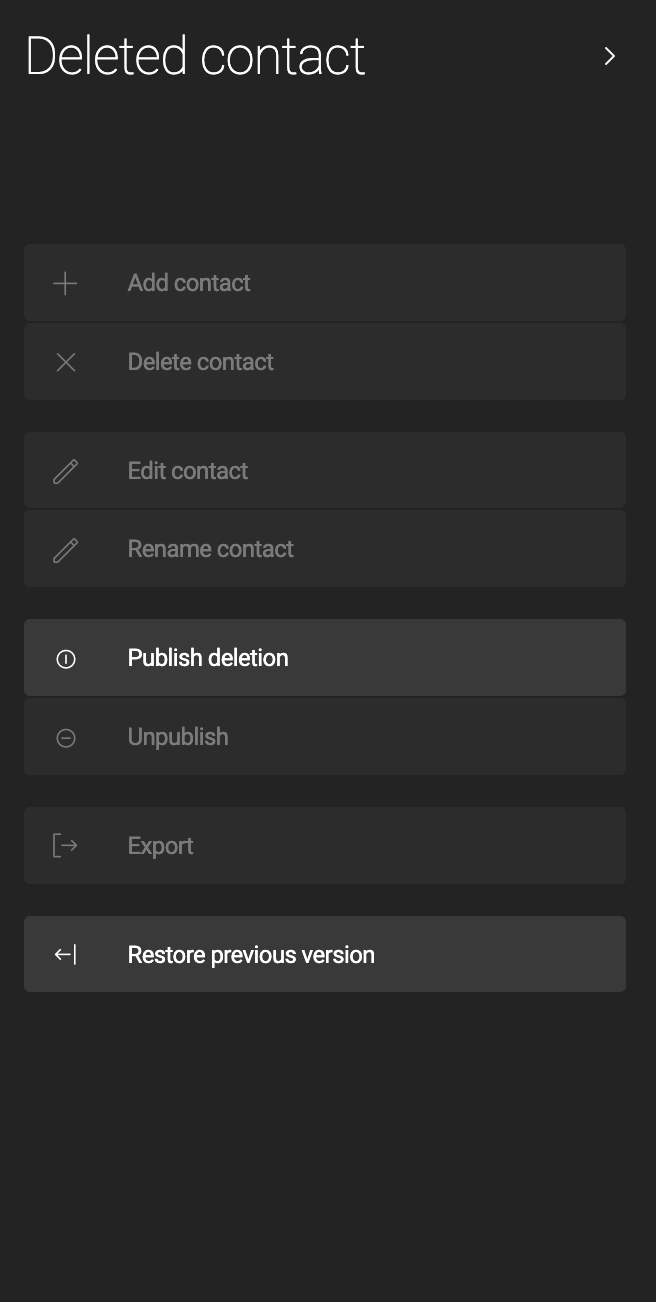Organizing your authoring content space
When you log into Magnolia, the App Launcher is the first view. Depending on the roles configured for you by your administrator, it contains different sections and apps.
Besides roles defining which apps you see in the App Launcher, administrators can also change the App Launcher layout definition. This can involve changing the grouping arrangement, adding customized groups for your needs, and so on. Likewise, the App Launcher look and feel depends on the version of Magnolia installed in your environment.
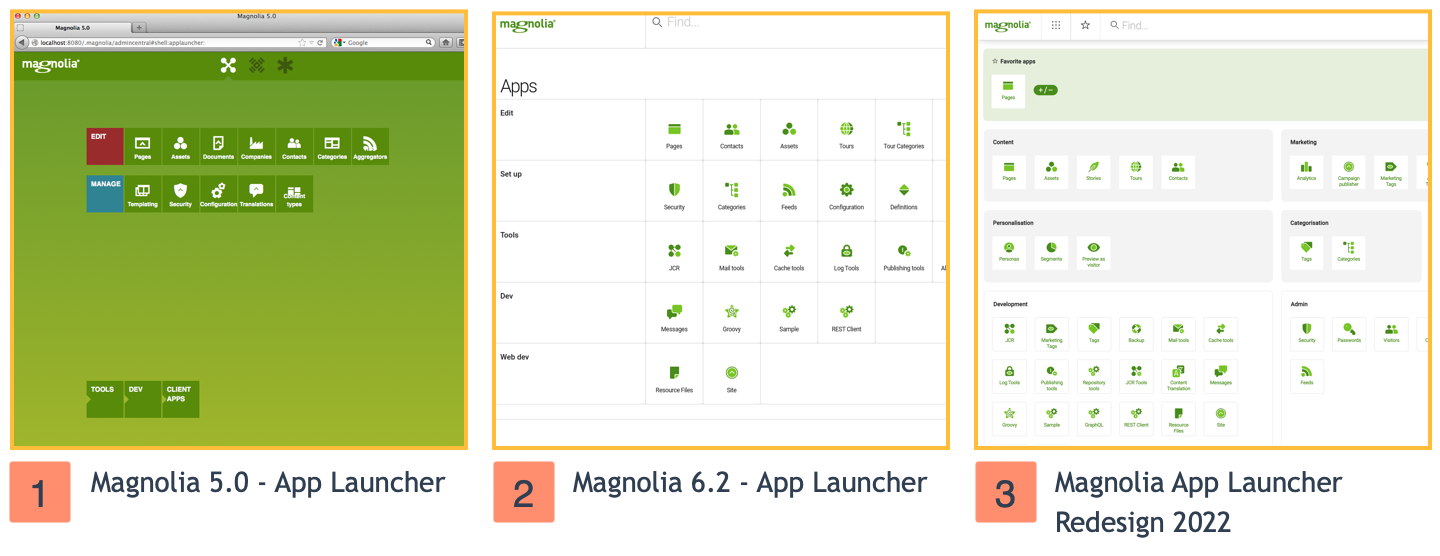
Action bar
The Action bar lets you perform app-specific actions, which are categorized into sections and groups.
For more details, see Action bar definition.