Author experience in Magnolia
As an author in Magnolia CMS, you create and manage content with tools designed to simplify your work and enhance audience engagement. With your domain expertise and intermediate IT skills, you focus on delivering high-quality content without technical hurdles. Magnolia’s intuitive environment supports your entire workflow, from planning to optimization, ensuring you craft valuable digital experiences efficiently.
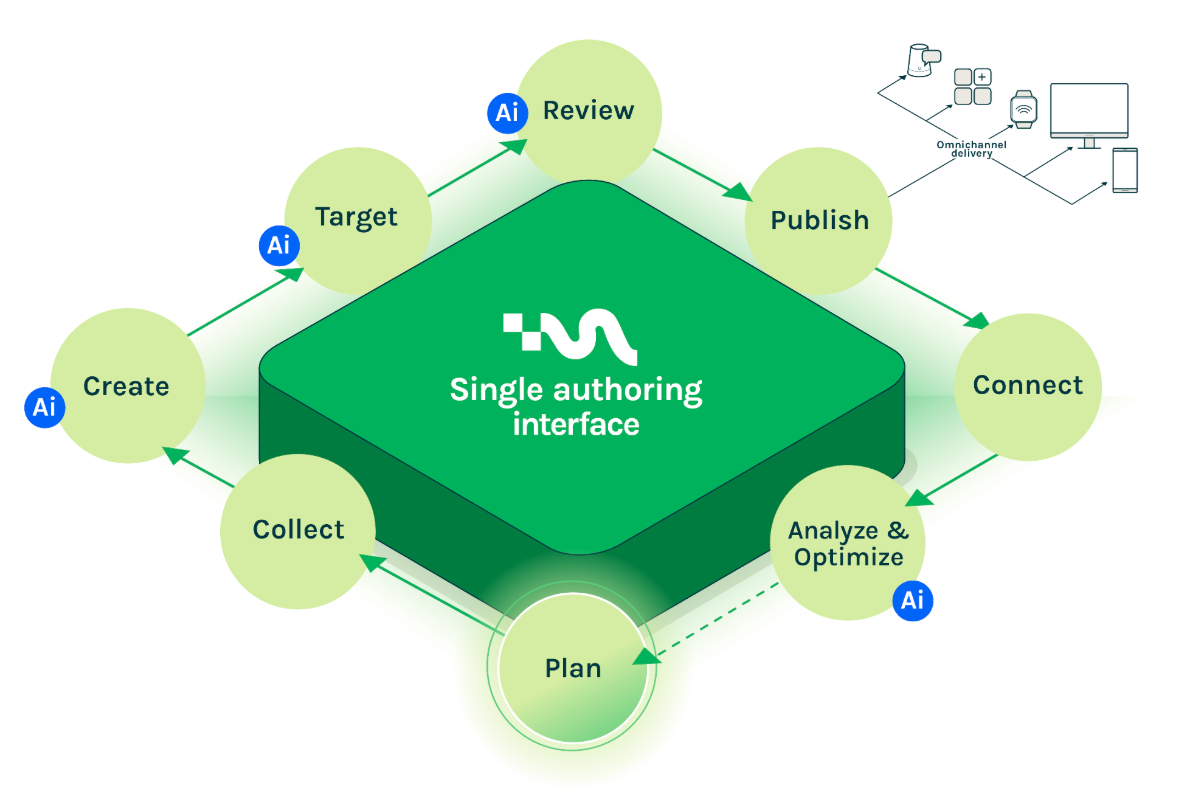
Plan your content strategy
Start by planning your content in Magnolia CMS. Define objectives, organize your strategy, and set up workflows that align with your organization’s goals. This step ensures consistency, timely delivery, and efficient resource use, laying a strong foundation for the rest of your content lifecycle.
Collect data and content
Magnolia integrates seamlessly with various systems to help you gather existing content and data seamlessly. Magnolia’s flexibility means it can form around your proven content lifecycle, infrastructure, and workflows; not the other way around.
Connect to enterprise systems like SAP, Salesforce, and Adobe Marketo to access business information directly in the CMS. These integrations unify your data sources, enabling you to create personalized, data-driven experiences through Magnolia’s intuitive interface.
See our Customer data and Commerce use cases.
Create engaging content
Create content effortlessly in Magnolia CMS, whether you use a self-hosted or PaaS deployment. The consistent, user-friendly authoring experience lets you focus on creativity.
Boost your productivity with AI integrations like OpenAI and Microsoft Azure Cognitive Services, which help you generate high-quality content faster while meeting your audience’s needs. Additionally, leverage tools like Cloudinary for seamless media management.
See our Generative AI, Content management, and Digital asset management (DAM) use cases.
Target your audience
Target your content to the right audience with Magnolia’s powerful features and publish with precision and control. Use integrated analytics and AI tools like OpenAI to personalize content and ensure it resonates with your audience. These capabilities help you deliver tailored experiences that meet user preferences effectively.
See our Personalization and Generative AI use cases.
Review content efficiently
Review your content with ease in Magnolia CMS. Integrate with collaboration tools like Slack and Microsoft Teams to streamline feedback and approvals. This ensures your content is polished and ready for publishing while maintaining team alignment.
See our Content management and Collaboration and workflow use cases.
Publish across channels
Publish your content as engaging digital experiences with Magnolia CMS. Use feed management, versioning, and keyboard shortcuts to track changes and streamline your workflow. Integrate with frontend frameworks like Vue.js, React, and Next.js to deliver content across multiple channels, ensuring a consistent user experience.
See our Collaboration and workflow and Multi-experience support use cases.
Connect with commerce systems
Enhance your content with Magnolia’s commerce integrations. Connect to platforms like Salesforce, SAP, Shopify, BigCommerce, Commercetools, and Magento to create compelling product narratives and unified shopping experiences. These connections let you manage content and commerce seamlessly within one interface.
See our Commerce use case.
Analyze and optimize performance
Analyze your content’s performance with Magnolia CMS to keep improving. Use tools like Google Analytics, Amplitude, and Mixpanel to gain insights into user interactions. These data-driven insights help you identify what works, understand audience preferences, and refine your strategy for better engagement.
See our Analytics and optimization use case.
By following this workflow in Magnolia CMS, you manage all aspects of content creation and delivery in one unified platform, ensuring flexibility and efficiency in your MarTech stack.