Upgrading to Magnolia 6.3.1 and later
| If you are upgrading to 6.3.x for the first time, you must also read Upgrading to Magnolia 6.3. The information in this page applies to 6.3.1 and later. |
The $type: “filteringWorkbench” property on the workbench configuration, introduced in 6.3.0 for the Pages and Assets apps, is deprecated in 6.3.1 and later.
In 6.3.1 and later, in-app search and filter functionality becomes the default for all browser subapps as part of the standard workbench definition.
This change has the following impact on your browser subapps:
-
The search field is enabled by default in all apps. If your custom browser subapp doesn’t support search, disable the search field by setting the
searchEnabledproperty tofalse. -
If you don’t have workbench
filtersconfigured, the system:-
Converts combobox fields used as filters in column headers into dropdown filters.
-
Converts all text fields into the default search field. For example, in the Pages app the Name (previously Page) and Title column fields become searchable using the default search field.
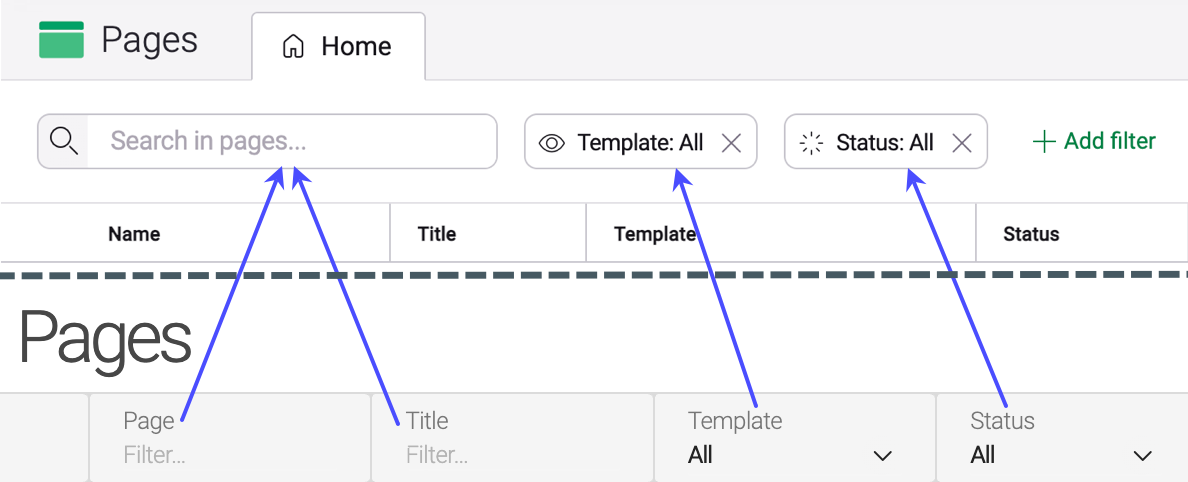
-
-
If you have workbench
filtersdefined and an existingfilterComponentdefinition in a column definition, the column filter remains as it is. No conversion is executed. Column filter and workbench filter definitions can be defined and used at the same time for the time being even though thefilterComponentis deprecated. -
Only one view type can be displayed in a browser subapp.
The search field and filters are applied to the first view type configured in your app. The view type switcher disappears. If you want to change the view displayed, change the order of the view types defined in your .yaml config (or remove the view types you don’t want).
-
The Name column has changed: the
titleColumncolumn type is replaced bycomponentColumn(info.magnolia.ui.contentapp.configuration.column.ComponentColumnDefinition) that supports two rows in the column. Therefore content type-based apps are automatically created with thecomponentColumntype.-
No default or fallback icon is provided anymore for nodes.
-
The icon configuration has changed.
Click to see examples of configuration updates for displaying icons in columns
-
-
If you have customized browser subapps, you must adapt your configuration by updating your custom data provider for search to function.
Below is an example (migration of the Resource Files app) of how to adapt your configuration.
-
In the info.magnolia.resources.app.data.ResourceFilteringDataProvider class, the filtering logic is unwrapped.
Click to see the link to a GitHub diff
-
In the
resources/resources-app/apps/resources.yamldefinition, shown in the tabs, thefilterComponentproperties undercontentViewsare removed and replaced byfiltersunderworkbench.Click to see the tabs
-
Don’t forget to add the i18n properties for your filters.
Click to see an example
... # filters resources.browser.filters.overridden.label = Overrides resources.browser.filters.overridden.options.true = True resources.browser.filters.overridden.options.false = False resources.browser.filters.origin.label = Origin resources.browser.filters.status.label = Status ...
-
| Magnolia has adapted the customized Definitions, JCR Browser, Marketing Tags, and Resource Files apps to use the default configuration. The following 5UI-based apps remain unchanged: Campaign Publisher, Content Translation, Groovy, Configuration, and Passwords apps. |