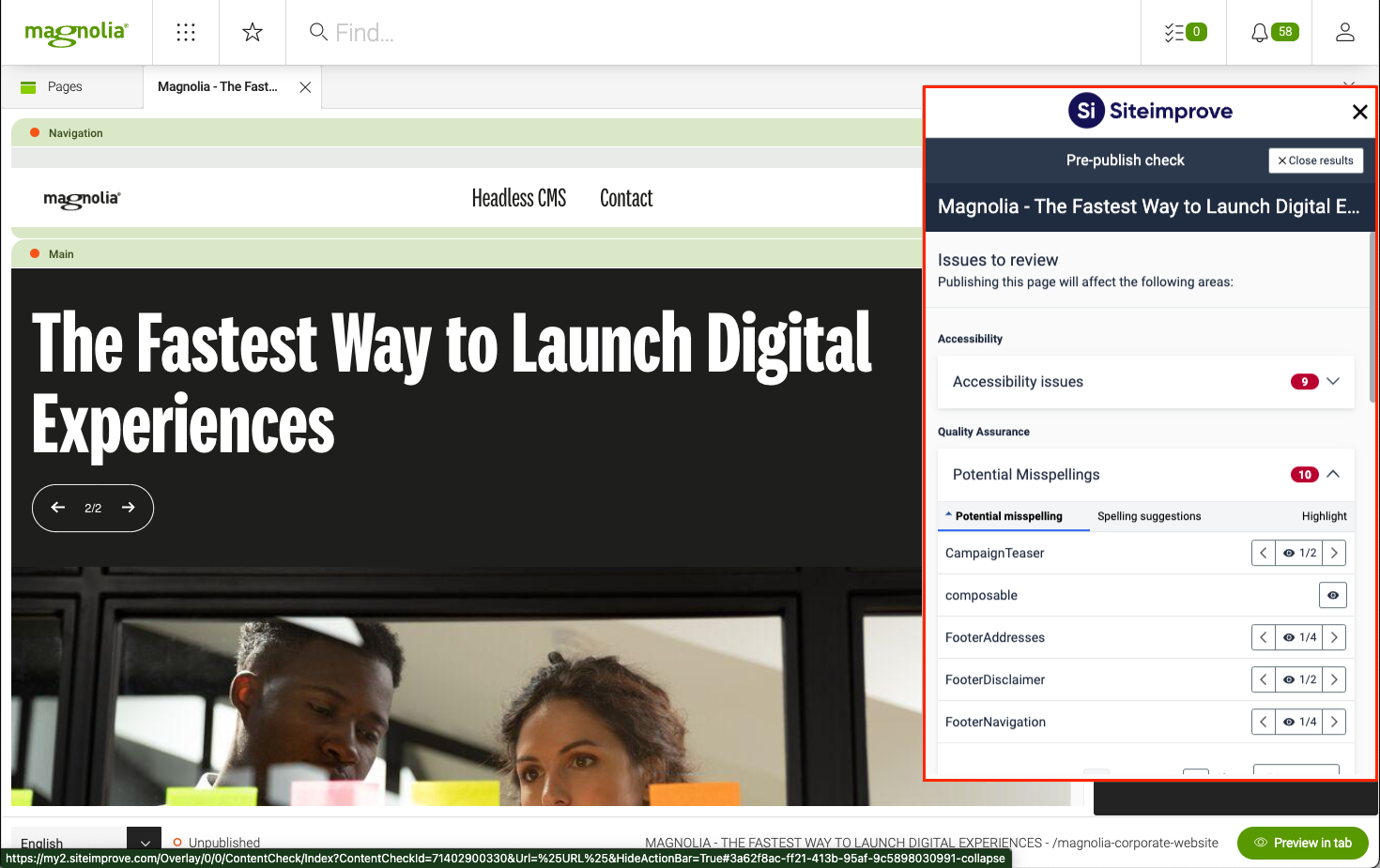Siteimprove module
Analytics and optimization Unbundled: Extension Version 3.1.0 Magnolia 6.4 compatible
The Siteimprove module lets you perform SEO checks by using Siteimprove. It helps your site score higher rankings in search engines and checks how your content is performing overall.
Installing with Maven
Maven is the easiest way to install the module. Add the following to your bundle:
<dependency>
<groupId>info.magnolia.seo</groupId>
<artifactId>magnolia-siteimprove</artifactId>
<version>3.1.0</version>
</dependency>Configuration
The module provides the following configuration options.
| Property | Description |
|---|---|
|
optional, defaults to `info.magnolia.connector.siteimprove.mapper.SiteDefinitionDomainMapper` The default mapping implementation relies on the related site definition domain. You can add your custom implementation of the page mapping by implementing |
|
required Token provided by Siteimprove. The first time Siteimprove is contacted the token is stored here. There is no need to set the token manually. |
|
required, if using prepublish check The username (email) used to log into Siteimprove dashboard |
|
required, if using prepublish check To generate an api key for prepublish check visit Siteimprove dashboard → Integrations → API → API keys → Create API key (Manage API keys]) |
Usage
Using the Siteimprove connector helps you fix and improve website accessibility, SEO, content quality and more. Siteimprove crawls websites through public URLs, which means that all pages are indexed from their public addresses.
Accessing the Siteimprove dashboard
To access the Siteimprove dashboard for the first time:
-
Log into Magnolia.
-
Open a page in the Pages app.
-
Click the Siteimprove icon
 to the right of the page.
to the right of the page. -
In the pop up window that opens, enter your Siteimprove credentials.
The Siteimprove dashboard then displays the SEO results for the page you have open (and site the page belongs to).
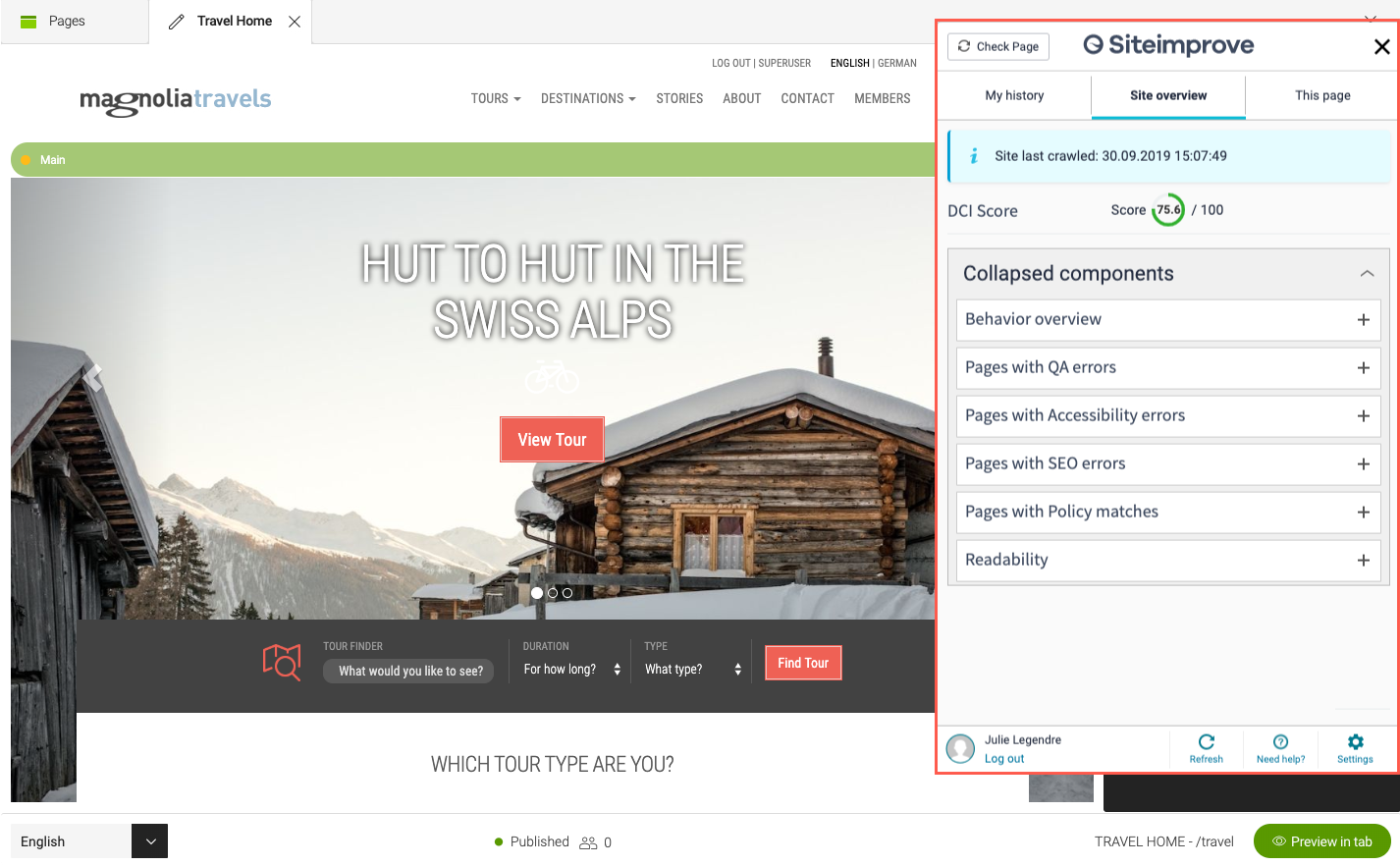
Once you have logged in for the first time, the Siteimprove dashboard remains available via the icon for each page you open.
| If the Siteimprove icon is greyed out, log out of Magnolia and back in again. |
Setting your website to be observed
Before any SEO check can be performed, you must set your website to be observed by Siteimprove. You can do this in the Siteimprove application itself.
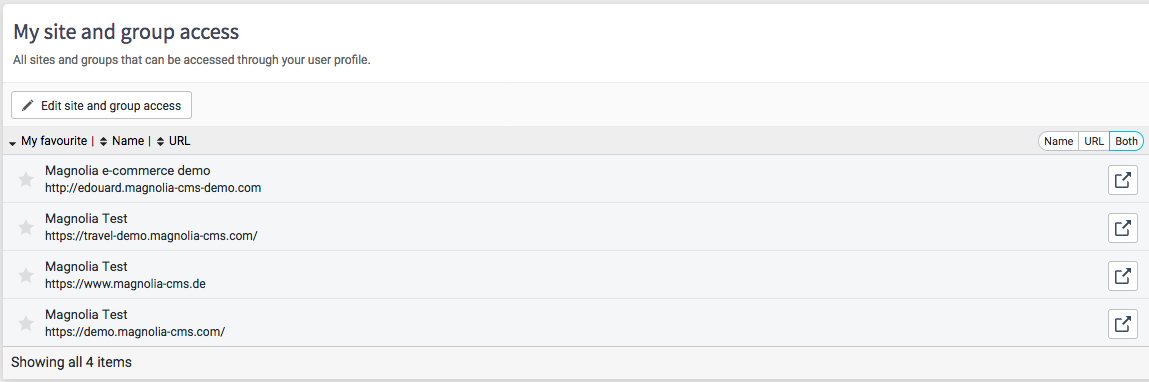
Performing an SEO check
To perform an SEO check on your site, tree or page, click Check page in the Siteimprove dashboard. Siteimprove analyzes the page’s content and displays results such as the DCI page score, number of broken links, misspellings and more.
| The default spell checker integration we provide is to an external service TextGears, Siteimprove offers its own. |
Performing a prepublish check
To enable the prepublish check, you need to provide a valid username and apiKey.
|
To perform a prepublish check click Siteimprove: Prepublish check in the page editor action bar.
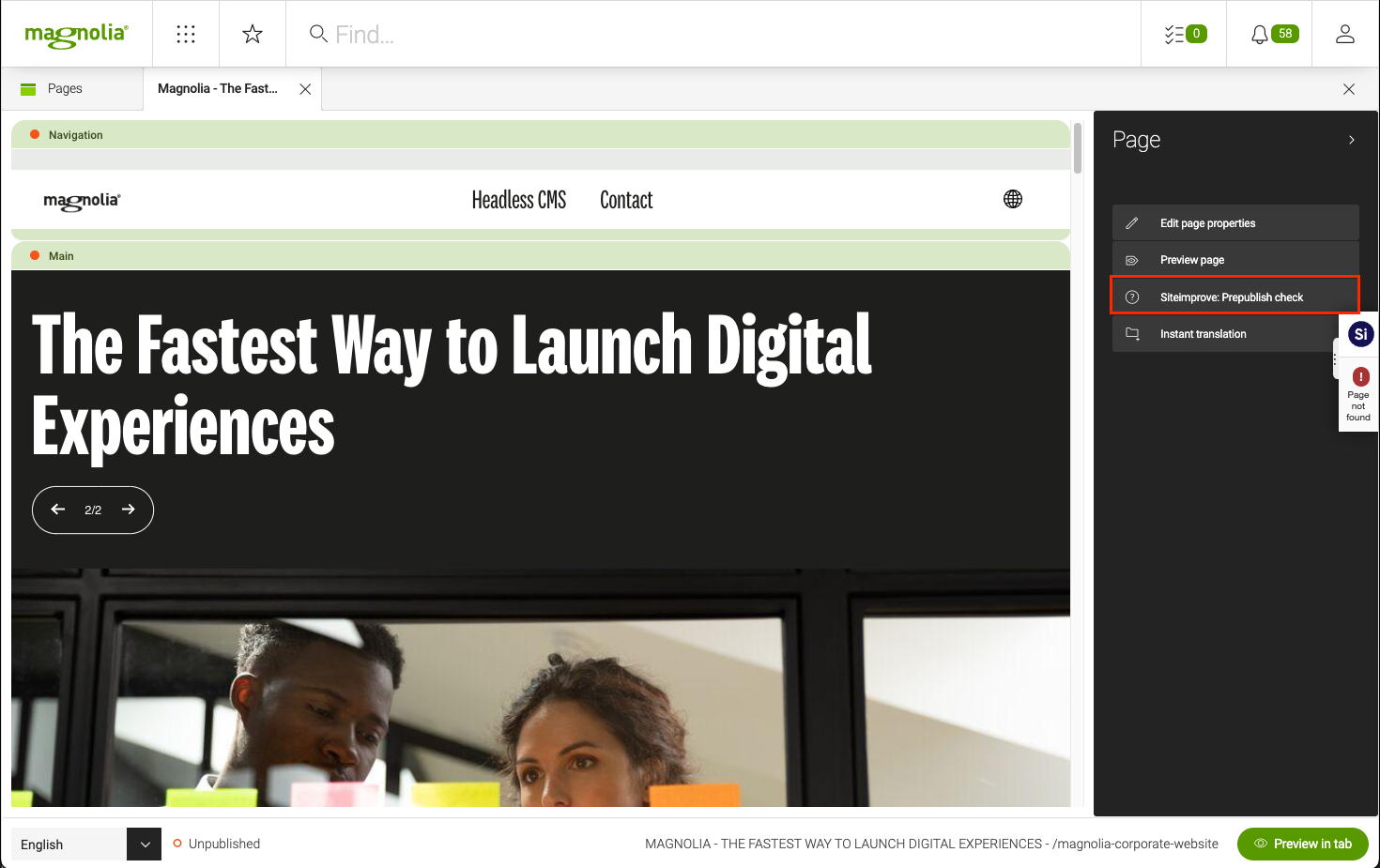
The Siteimprove overlay will show a progress indicator during it’s processing
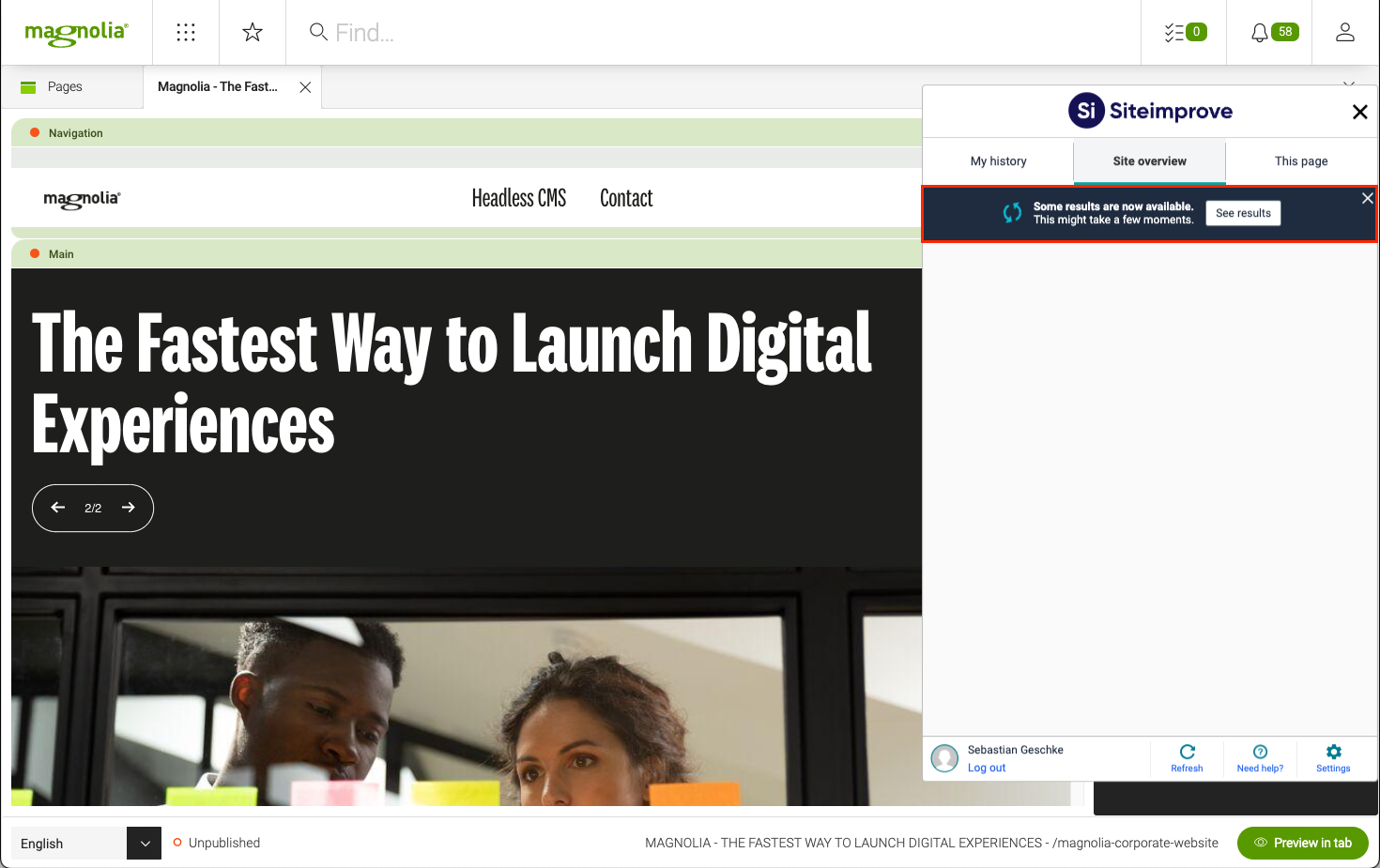
Once the processing is done the prepublish check results can be viewed on the Prepublish view
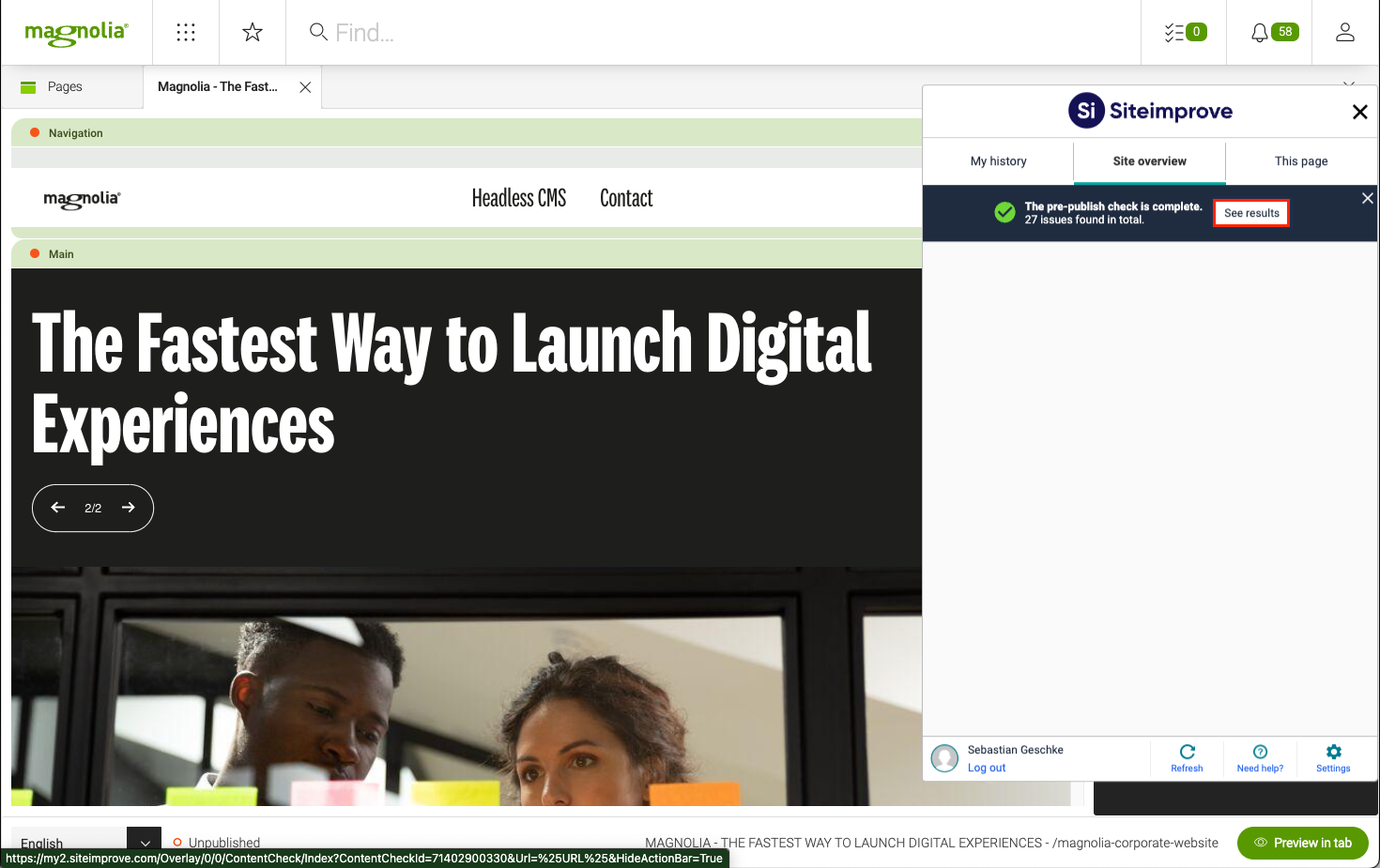
The detailed results can be viewed by clicking “view all issue types”