Managing DX Cloud
The Cockpit contains several sections where you can manage the operations or your Magnolia deployment as well as view site metrics, check the health of your site, analyze logs, and much more.
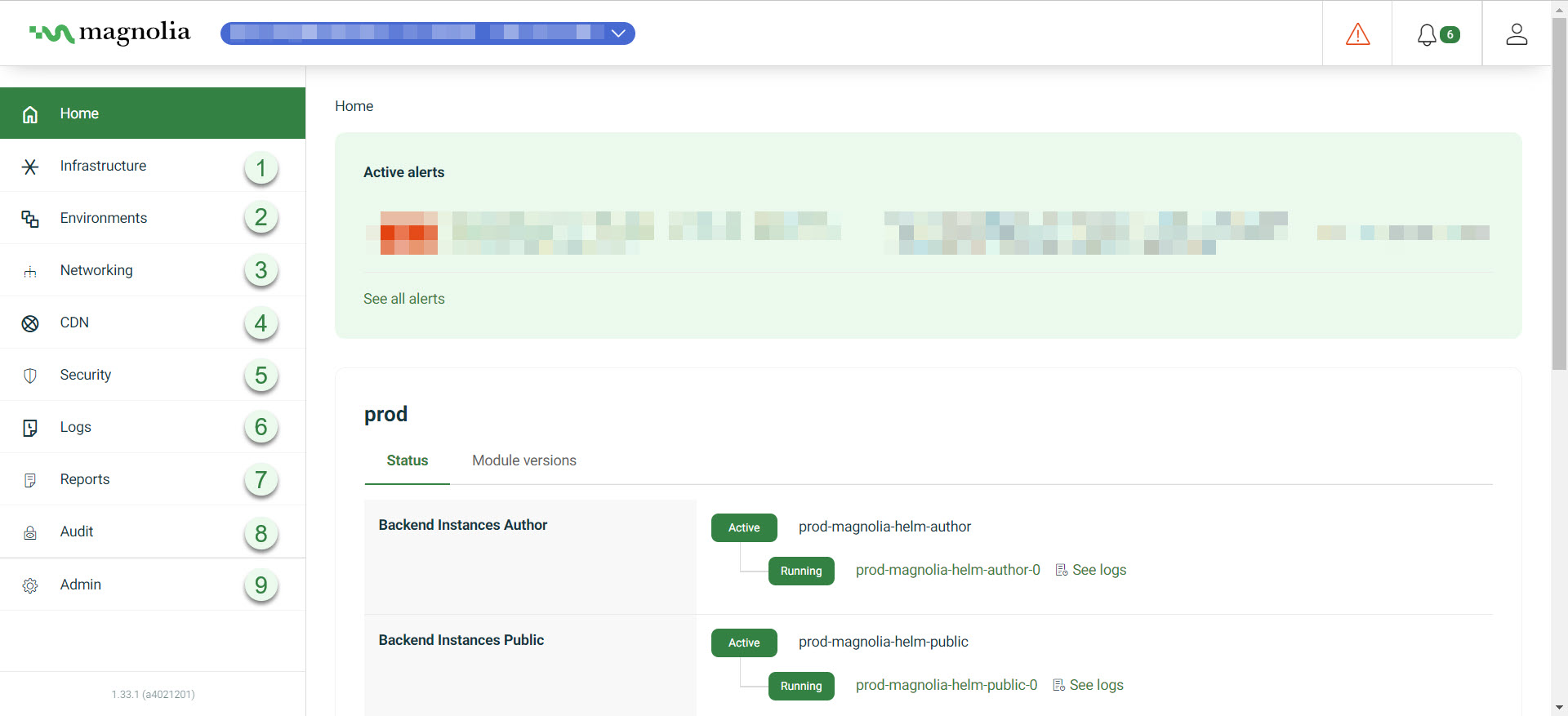
Cockpit sections
| No. | Section | Description |
|---|---|---|
1 |
Infrastructure |
DX Cloud runs on Kubernetes clusters. Kubernetes clusters are sets of node machines running containerized applications. One of the primary advantages of Kubernetes clusters is that they automatically manage your cluster to match the configured desired state. See Infrastructure for more details. |
2 |
Environments |
The DX Cloud Environments section contains critical information about your deployment’s health, response times, and overall usage. The environments you see in this section of the Cockpit are those configured in your .gitlab-ci.yml file. See Environments for more details. |
3 |
Networking |
The Networking section of the Cockpit lets you create and manage ingresses and certificates, handle redirects and configure your desired redirect settings, and manage secrets. See Networking for more details. |
4 |
CDN |
Content Delivery Networks (CDNs) allow you to quickly deliver your site content by caching content appropriately for improved speed and performance. DX Cloud uses Fastly as the default CDN. If you’re using Fastly as your CDN, you’ll be able to see all available tabs in the Cockpit. See Content delivery for more details. |
5 |
Security |
The Security section of the Cockpit provides a place to configure important security parameters for your site’s deployment such as metrics on the Web Application Firewall (WAF). See Security for more details. |
6 |
Logs |
The DX Cloud Logs section in the Cockpit displays logs for pods, domains, ingresses, and more. Each section has dedicated filtering by their relevant components as well as by a date range. See Logs for more details. |
7 |
Reports |
The DX Cloud Reports section contains important information about your deployment’s SLAs. See Reports for more details. |
8 |
Audit |
|
9 |
Admin |
The Admin section lets you manager Cockpit users, AdminCentral groups, and Organisations. It’s a good idea to manage access to your DX Cloud subscription. You an easily handle this using the Admin section in your Cockpit. Here, you can create and manage users, and create user groups for your subscription as well as perform administrative operations like password resets, or creating business units (Organisations). See Admin for more details. |