Enabling versioning in content apps
Magnolia versions pages, assets and contacts by default when they are published and unpublished. You can also configure versioning for any other content type.
|
A fresh Magnolia installation does not have versioned content. Demo
content is bootstrapped and immediately marked as |
Configuring versioning
You can enable versioning in a content app by triggering the
activate/deactivate command chains in the
versions catalog instead of the activate/deactivate commands in the
default catalog. Here is the process to enable versioning in the
Categories app.
In the Configuration app >
/modules/categorization/apps/categories/subApps/browser:
-
Change the
activateanddeactivateaction definitions.
In the/actions/activateand/deactivatenodes add acatalogproperty and set the value toversioned. This calls the chained version command configured in theactivationmodule inmodules/activation/commands/versioned/activateand/deactivate.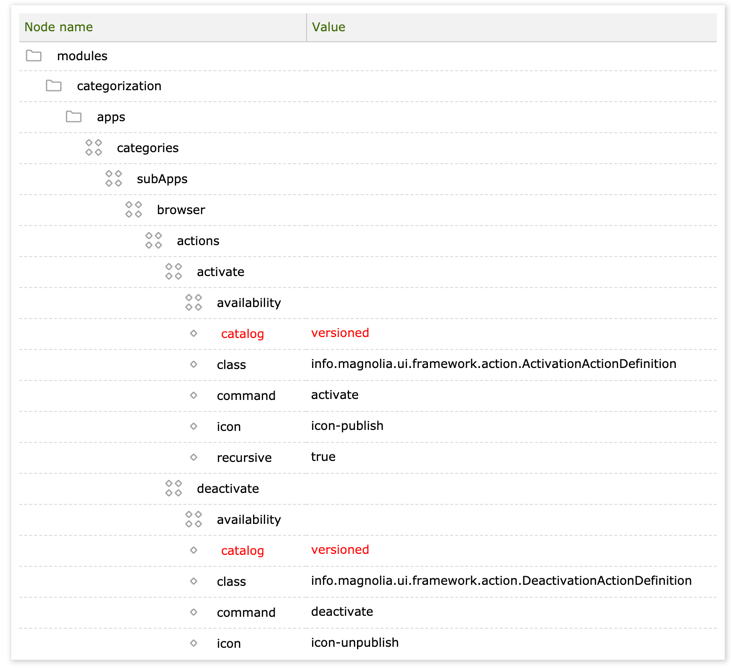
-
Add the Show versions action configuration.
In the
/actionsnode add the/showVersionsconfiguration as shown below. Alternatively, you can simply extend the configuration in another content app, for example the configuration in the Contacts app configured in/modules/contacts/apps/contacts/subApps/browser/actions/showVersions.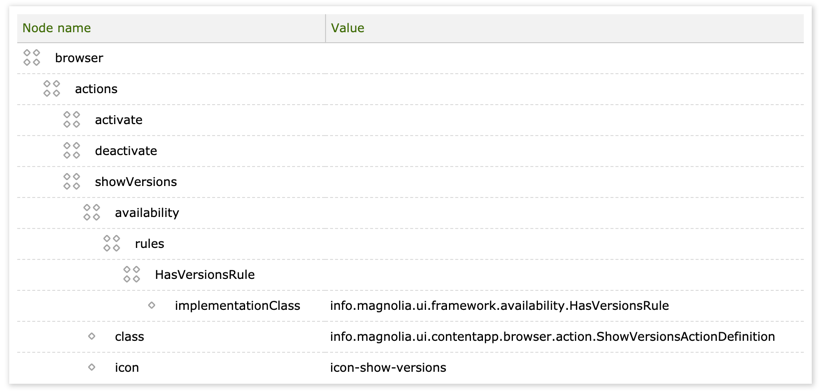
-
Add the Show versions action to the action bar.
In the/actionbar/sections/category/groupsnode, add the/versionsActionsconfiguration shown below. Alternatively, you can simply extend the configuration in another content app, for example, the configuration in the Contacts app configured in/modules/contacts/apps/contacts/subApps/browser/actionbar/sections/contact/groups/versionsActions.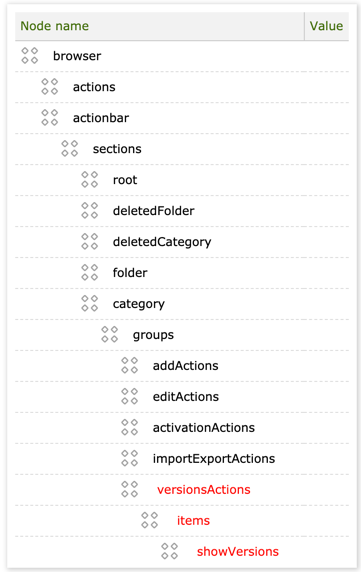
-
In the Categories app, create a few versions by publishing and unpublishing an item and then execute the Show versions action to open the VERSIONS dialog.
Number of versions
The number of versions you can create depends on the Magnolia edition:
-
In the Community Edition, the number of versions is set to 3 and this is not configurable.
-
In DX Core, the number of versions is unlimited and you can set it in the configuration. By default, 10 versions are stored.
The number of versions is configured in /server/versions:
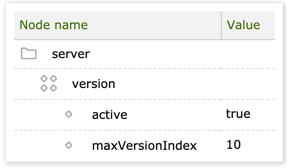
Properties:
-
activeenables and disables versioning. -
maxVersionIndexsets the number of versions to store.
Previous versions are deleted when you change to a smaller number and
create a version. It’s OK to change the number. The index won’t be
affected until a new version is created. For example, if node A has 10
versions and you change the max version index to 2, you will still see
all 10 versions until the next versioning occurs. Once node A is
versioned again, all previous 9 versions will be removed.
Version command
Versions are created when info.magnolia.commands.impl.VersionCommand is triggered.
A new version of the content is created and added to the version file.
VersionCommand provides for standard and recursive versioning, and the
addition of a version comment.
Command chains
Command definitions that call versionCommand are configured for the
publish and unpublish command chains in the Publishing module.
The command chains are triggered when the Publish, Unpublish and Publish deletion actions are executed in the various apps that use them.
Diff implementation
Version comparison relies on functionality provided by the Diff module. The module uses the daisydiff java library to compare HTML files.
See Diff configuration.