Definitions app
The Definitions app is the single place to find all definitions loaded by Magnolia through the Registry API.
The app displays active definitions from all sources (JCR and YAML) and origins (classpath, JCR and file system).
Light development introduced an additional configuration source in Magnolia and the app provides an overview of both JCR and file-based definitions. At a glance, back and front-end developers can see the definition sources.
In the Definitions app users can:
-
View, search and filter definitions by multiple criteria.
-
Access definitions in either the Configuration or Resource files app directly from the Definitions app.
The app also shows definition decorations and configuration errors.
Definition types
The app includes all definitions that are bound to info.magnolia.config.registry.Registry (for example, info.magnolia.rendering.template.registry.TemplateDefinitionRegistry).
|
|
|
|
|
|
|
|
|
|
|
|
|
|
|
|
|
|
|
|
|
|
|
|
|
|
|
|
|
|
Searching and filtering definitions
The column headers offer numerous filtering options to allow you to quickly find what you are looking for. The following filters are available:
-
Title: Type search term.
-
Type: Select definition type.
-
Module: Select a module. The field displays all modules.
-
Origin (see Resources: Origin and loading order)
-
jcr
-
file
-
code
-
-
Decorated (See Definition decoration)
-
Problem severity
-
SEVERE
-
MAJOR
-
DEPRECATED
-
MINOR
-
Viewing definitions
You can expand any definition node to view a representation of the full configuration.
Accessing definitions
Dedicated actions allow you to access a definition for editing in either the Resource files or Configuration app:
-
Show in Resources app displays for file-based definitions. The action opens the file in read only mode in the Resource files app. You can choose to hotfix the definition in the app or edit it on the file system.
Example:textImagecomponent definition from the Travel Demo in the Definitions and Resources apps.
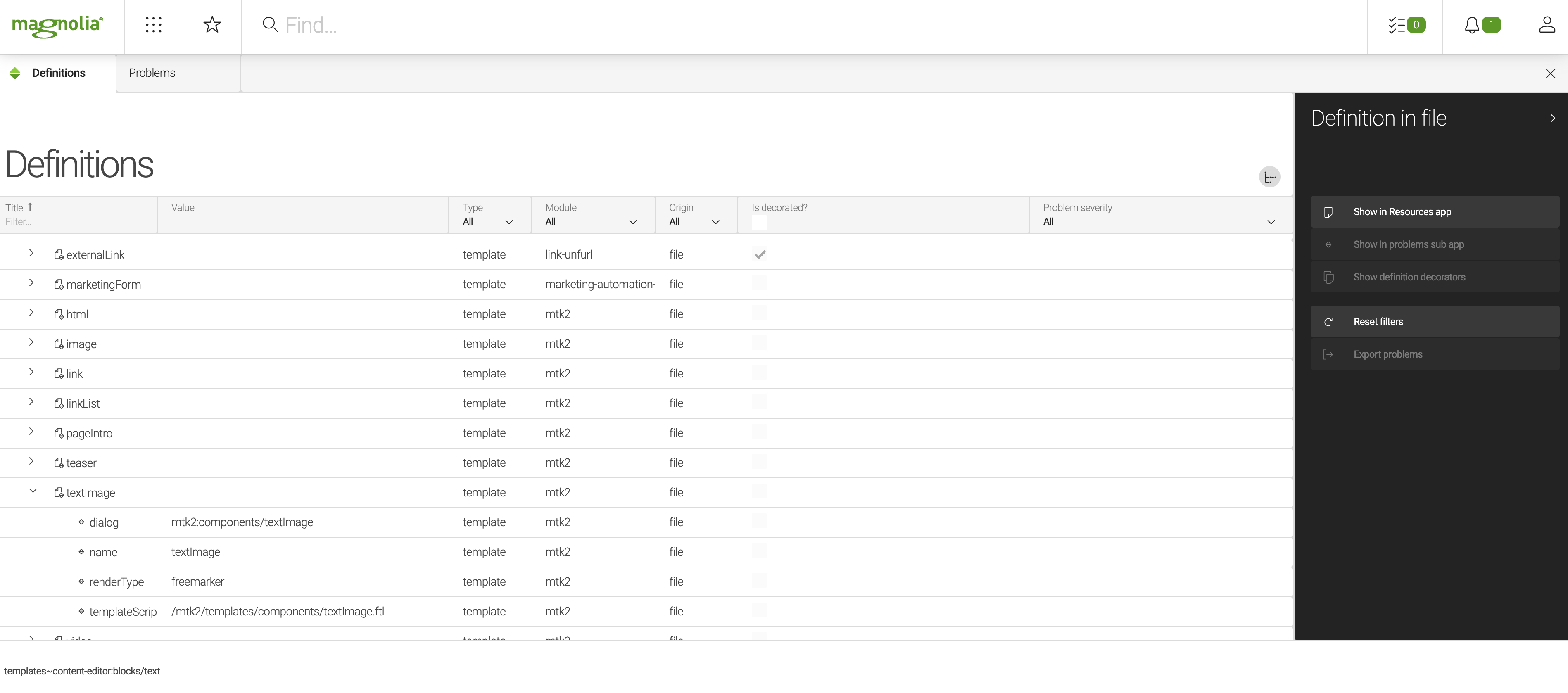
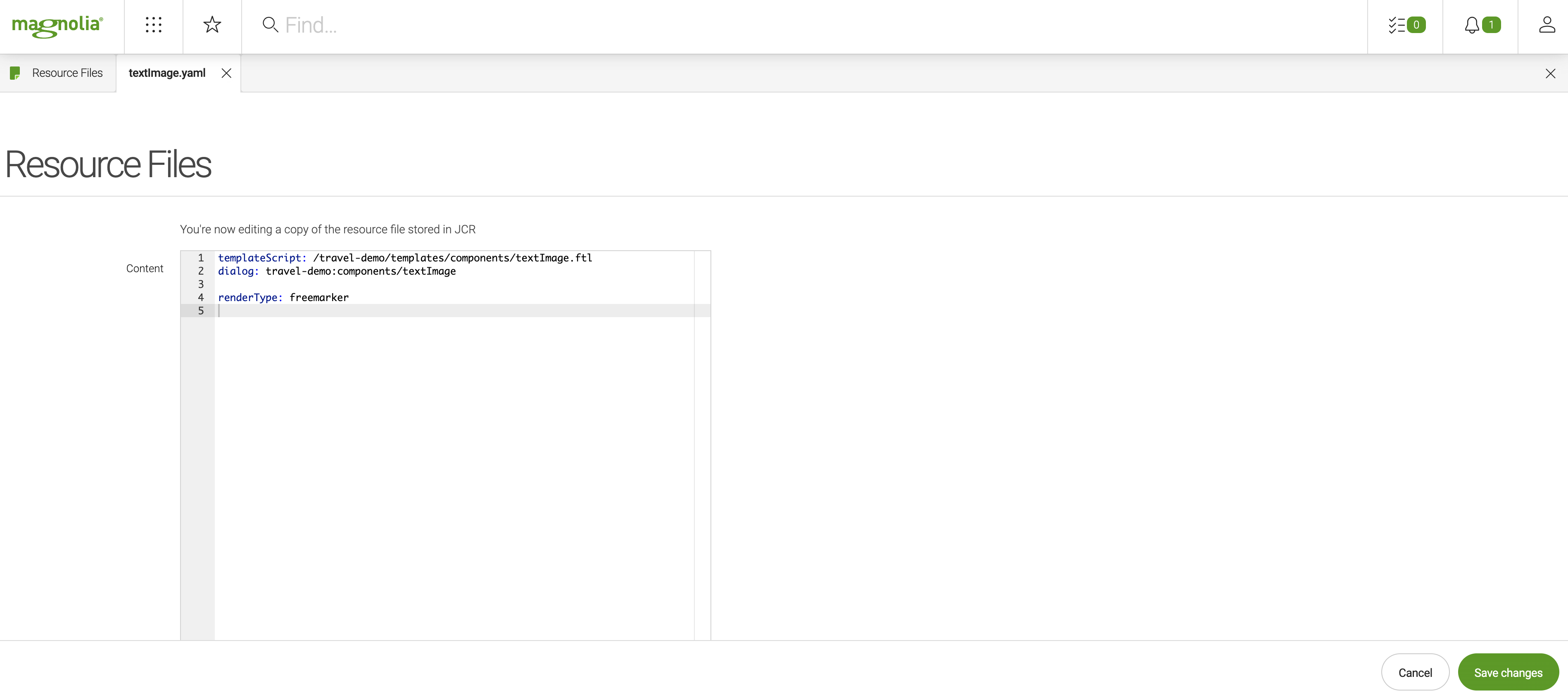
-
Show in Configuration app displays for JCR-based definitions. The action opens the definition in the Configuration app where you can edit the definition in the JCR.
Example:logincomponent definition from the Public User Registration module in the Definitions and Configuration apps.

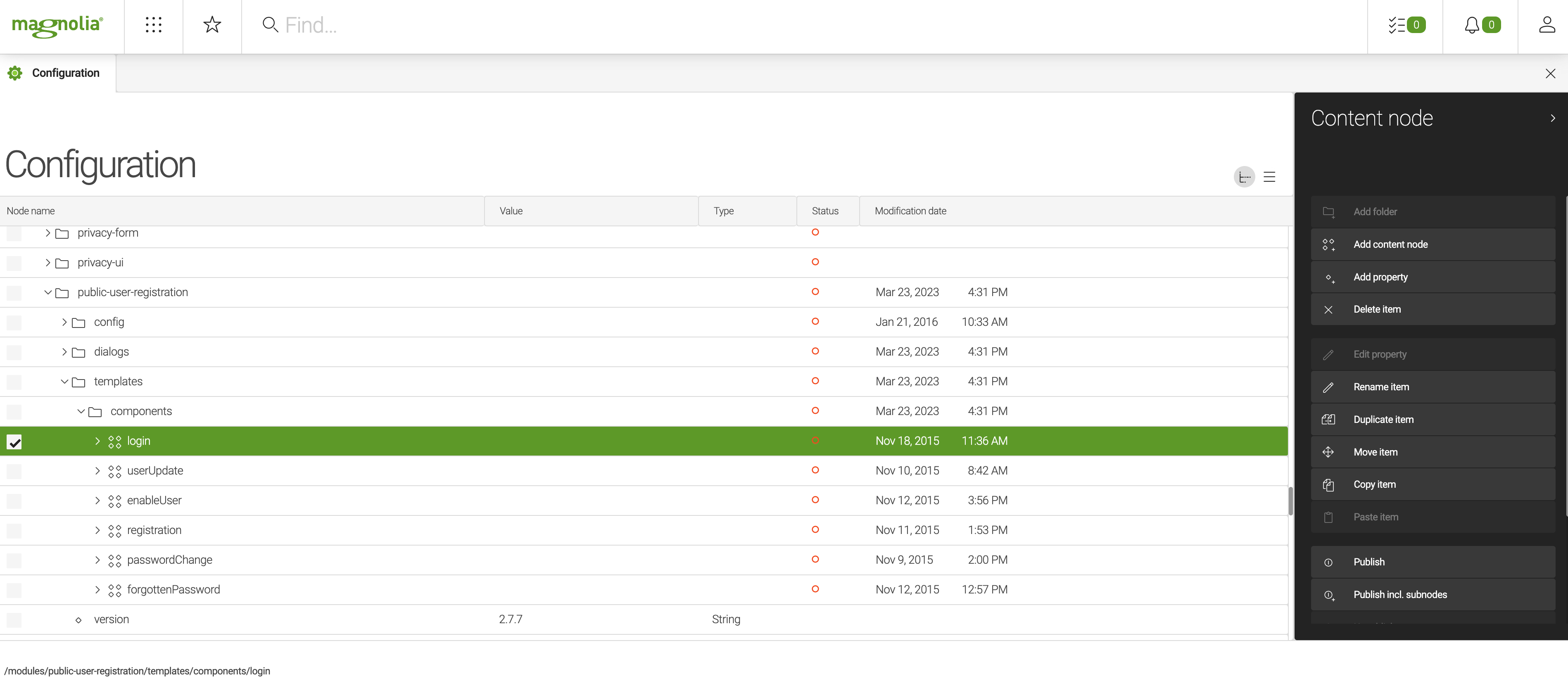
All YAML definitions display in the Origin column as file. The origin of these definitions could be the file system or the classpath. You can see each origin in the Resource files app.
Decorated definitions
Decorated definitions are marked
in the Decorated column. The Show definition decorators action opens
the Applied definition decorators popup which shows the source file
and the decorated path of each decorator. Click
![]() to access the
source file in the Resource files app.
to access the
source file in the Resource files app.
Example: home template from the Travel Demo (DX Core version).
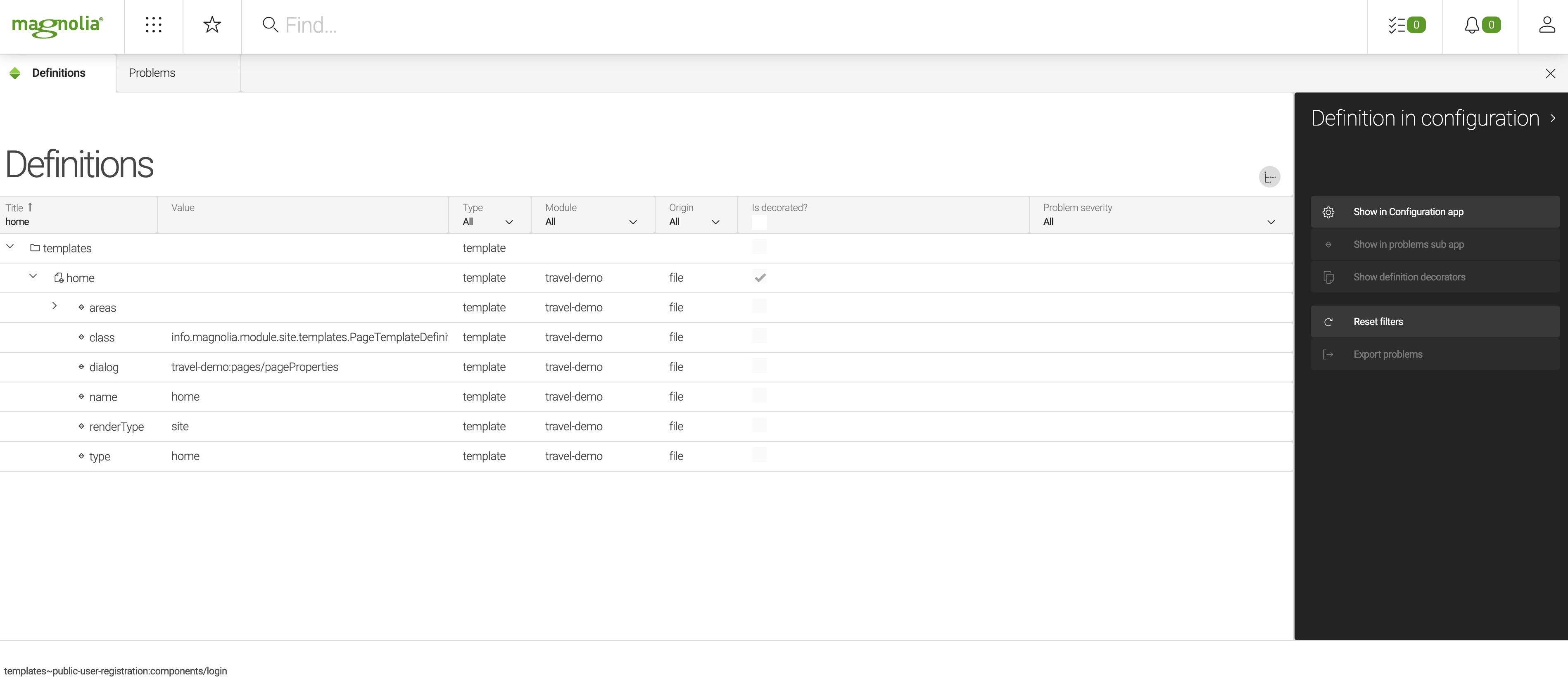

Definition errors
The app makes it easy to find problematic definitions via either the Problem severity column in the browser or the Problems tab.
The app also shows deprecated definitions:
-
Deprecated classes used by any definition.
-
Deprecated or non-existing templates used by block definitions.
-
Deprecated or non-existing page template definitions referenced from site definitions.
-
Deprecated or non-existing theme definitions referenced from site definitions.
-
Template references:
-
Deprecated or non-existing dialogs.
-
Deprecated or non-existing component definitions used in page definitions.
-
Non-existing template script paths.
-
Configured but non-existing renderer.
-